Smart TV, Screen Sharing via HDMI or VGA?
- VGA: the VGA connector, you can transfer only the image from your Laptop to your Smart TV. For the additional Transmission of the sound, you must connect an Audio cable.
- HDMI: the HDMI connection will transfer both picture as well as sound. You need only a cable and a connector. The biggest advantage is the Transmission in HD quality.
- Transmission via HDMI is much more convenient and recommendable. Who has, however, no HDMI cable, you can also use the VGA cable of the Computer monitor. However, only relatively few Smart TV's have a VGA port.
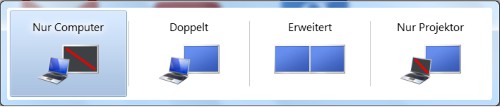
HDMI - and VGA-cable
Laptop connect via VGA or HDMI to Smart TV
- Connect the VGA or HDMI cable to your Laptop and Smart TV.
- Click on your remote, the button labeled "Source".
- From there you can select as the source the item "VGA" or "PC" for the connection with a VGA cable. You can use an HDMI cable, select "HDMI". Under certain circumstances, your Smart TV has multiple HDMI inputs. Try all of them, does not work the first.
- Now you can see the screen of the laptop on your Smart TV.
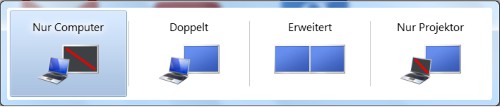
HDMI and VGA on the Laptop
Tips for screen sharing
- The Desktop should be displayed correctly, must be adapted to the screen resolution. To do this, perform a right-click on the Desktop and select "screen resolution". There, you can now adjust the resolution to your liking.
- You want to leave the Desktop of your Laptops only on TV, only on the Laptop or both of the devices display, you can adjust it by pressing simultaneously the keys "Windows" and "P" (see image). In addition, you can expand the screen of the Laptop to the TV.
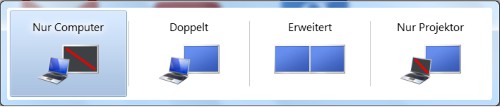
The screen of the laptop off
This practice tip was carried out on Windows 7. Under Windows 8, and Windows Vista, the procedure is basically the same.






