So you provided a logo with a color gradient
- First, you create with the Text tool in the desired lettering. It is best to leave the Rest of the image, apart from the background color, free of other elements. The gradient can then be easier to apply.
- The two desired colors for the gradient in the Text you can set in the color window, by selecting Primary and secondary color. By the way: the help to the basic functions of Paint.NET we provide in this practice tip.
- Now click on the magic wand (point 1) and then on a free space next to the lettering. So they mark all the Text.
- If you now edit the "invert selection" (point 2), is only the lettering highlighted. Parts of the lettering should not have been marked, you can help out, by holding down [Ctrl] while you click with the magic wand on the corresponding part.
- With the same tool (point 3) finally, the gradient on the lettering. The type of the gradient, i.e., whether, for example, linear or diamond-shaped, is determined via the Tool bar above the image area. By Dragging the mouse pointer, you can use the exact orientation of the color gradient.
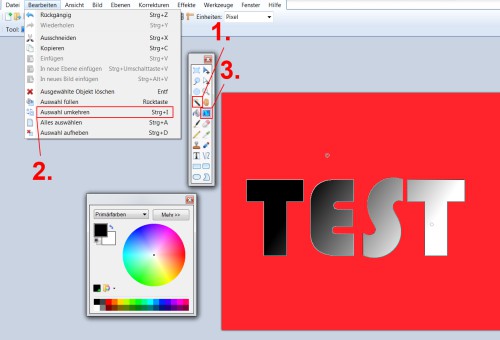
Paint.NET: Text with gradient
You want to make your Background invisible? Then you should our practice tip to transparent images in Paint.NET read.






