Image cropping - how to
With Paint.Net you can in a short time, a crop image. How this works, showing you the following step-by-step instructions in our photo gallery again will be shown:
- Open Paint.Net.
- Click file - open to Open the desired image to display.
- Click in the menu bar, click "Tool - rectangular mask," or in the Toolbox on the Icon in the top left.
- Select the area you want to crop.
- In the menu click on "image tag crop" or use the key combination "Ctrl+shift+X" to accept the crop.
- You can save the new cut and use.
In a further practical tip we show you how to in Paint.Net a GIF image to create.
Latest Videos
Click on file - Open.
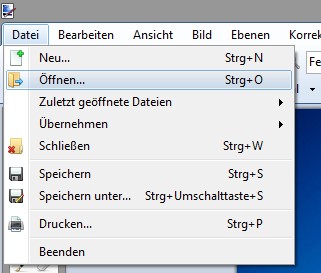
Click on file - Open.
Select the image you want to crop.
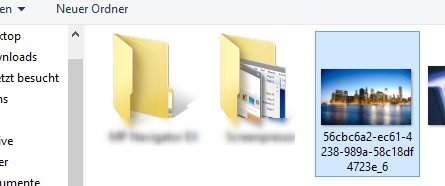
Select the image you want to crop.
Select the rectangular mask.
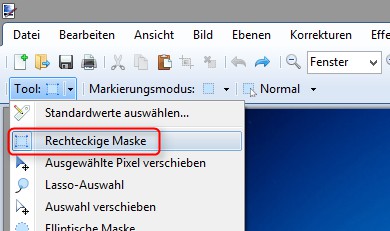
Select the rectangular mask.
Now drag the frame over the desired portion of the image.
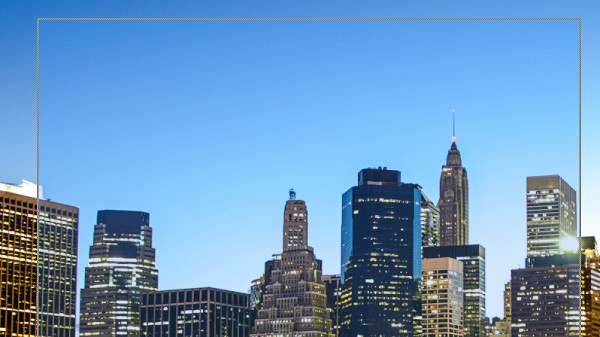
Now drag the frame over the desired portion of the image.
Under "image" to crop the photo.
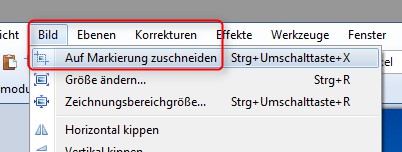
Under "image" to crop the photo.
Now you can save your image.
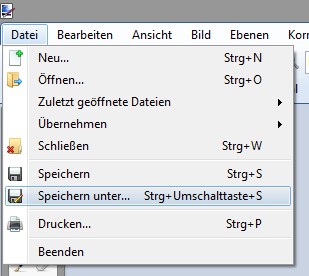
Now you can save your image.






