So you can set up your own Teamspeak 3 Server on Windows
- Go to the Download page of Teamspeak and click on "Server".
- Here you can download the appropriate Server for your System (32 - or 64-Bit).
- Unzip the archive on your PC or download it on your Windows Server.
- So the Server is started, you will need to click twice on the file "ts3server_win32.exe" or, "ts3server_win64.exe".
- The Server will be started and you will receive the password for the Administrator Account, as well as a permission key, the so-called "Token". With this you get Admin rights on your Server. Store this information carefully.
- The Server was without any error successfully started, you can now use the Teamspeak client connect to the Server.
- You can use the IP of your Windows server or the local IP 127.0.0.1. If you want to use the Server locally on your PC, additional settings in your Firewall are needed to be able to connect to other users with the Server.
- At the first connection you are prompted for the "Token" to enter. You have done this, you can administer the Server completely and new Channels to add, or about the server name change.
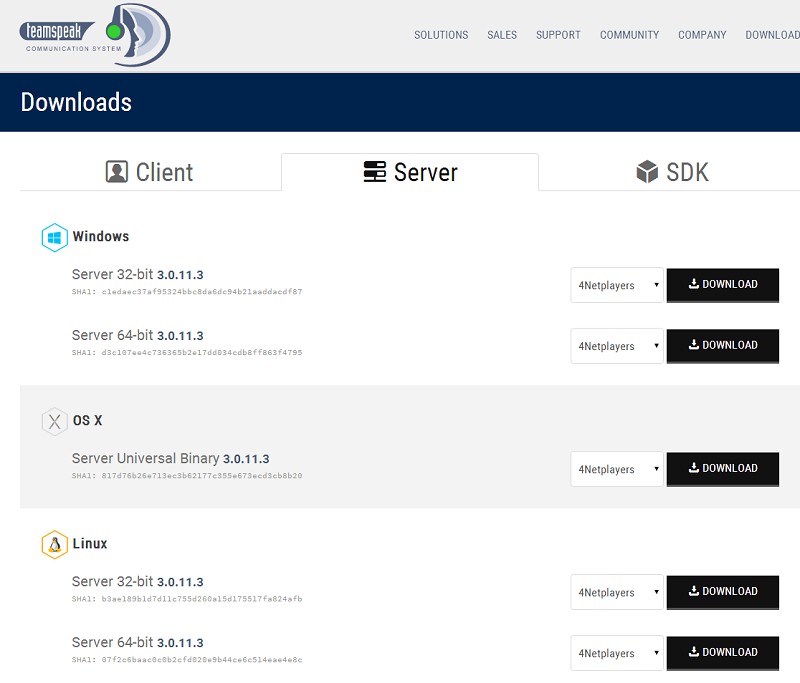
Windows: TS3-Server
Existing Server rent or buy
Alternatively, you can also rent numerous providers such as 1&1 or Strato already pre-made Server. The only restriction is that you don't get a "Super-Admin"access. Your Server, you can still manage and administrate.
These instructions have been carried out with the Teamspeak 3 Server for Windows (32-Bit) in Version 3.0.10.3. If you have Teamspeak 3 on Linux to set up like we have in the next article the appropriate instructions.






