Select this Option to hide read Mails in Outlook
- First, open Microsoft Outlook.
- You go to the top of the menu bar, click "view" > "view settings". Now a new window will open.
- You "select > Filter..." "More options" and set the hook at the top line "Only elements:".
- In the selection box behind it, must now stand "Unread" so that only the unread E-Mails appear in the Inbox and all read Mails are hidden.
- If everything is correct, confirm twice with "OK" and the setting.
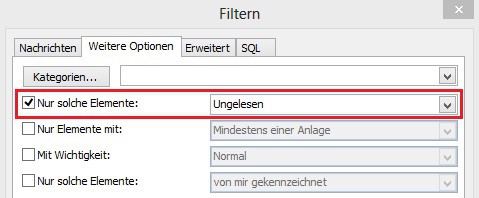
Read E-Mails hide
This guide applies to Microsoft Outlook 2010 under Windows 8 Pro. As in Outlook, a hidden recipient, you will learn in this practical tip.






