Opera will not start – how to fix the Problem
With this guide, you can try Opera again ready for operation make:
- Open the installation folder of Opera. To do this, you can click with the right mouse button on the Opera shortcut and select the Option "file path" and select open.
- Search here for the file "operaprefs_default.ini" and open it with the Editor.
- Here you press the key combination [Ctrl] + [F] and search for the entry "Multi-User".
- The entry "=0 is behind it", so they change this to "=1". However, if there is "=1", you should change it accordingly to "=0".
- Save the file and try now to start the Browser.
- Also this does not work, you must take tougher guns:
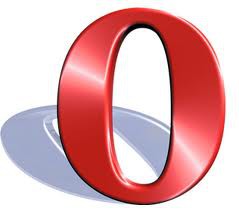
Opera does not start
Opera.exe as a malicious software
The Opera Browser does not start, there may be malicious software. You don't have it installed, apparently, the original browser. Whether it is in your Browser the Original, you can quite easily tell the location and the size of the file:
- The file opera.exe is in a subdirectory of C:\ and has a size of about 941936 Bytes, this is the Original and everything is in order.
- You can find the file in a subdirectory of "C:\Users\USERNAME" and is, for example, 13179660 Bytes in size, this is a high probability of a forgery. This can have an impact on other applications, their properties change and keyboard-listen to entries.
- You should then see the incorrect remove Opera and Opera new install.
In the next practical tip to find the best tips to help you Opera Browser speed up can. These instructions are based on Opera 28, and Revo Uninstaller 1.95 Windows 7.






