Password under Linux Mint forget
Note: These instructions apply to Linux Mint. On other Linux systems, you will need the user "root" with the appropriate password that you set during the Installation.
- You can boot Linux Mint and you hold the key [shift], so that the Recovery-start mode. If this does not work you can use the [Esc] key.
- You navigate with the arrow button in the menu to the Option "root" and select it with the [Enter] button.
- Enter the command "mount-o remount,rw /" and confirm with [Enter].
- To change the password, type the command "passwd NAME". You "NAME" replace by your Linux user name. Tip: the command "cat /etc/passwd" you can read out your user name under Linux.
- Now enter your new password, confirm it with [Enter] and repeat the process. The password is not displayed on the screen.
- With the commands "sync" and "mount-o remount,ro /" clear is a Linux re-start.
- You end the process via the command "exit" and start Linux Mint new.
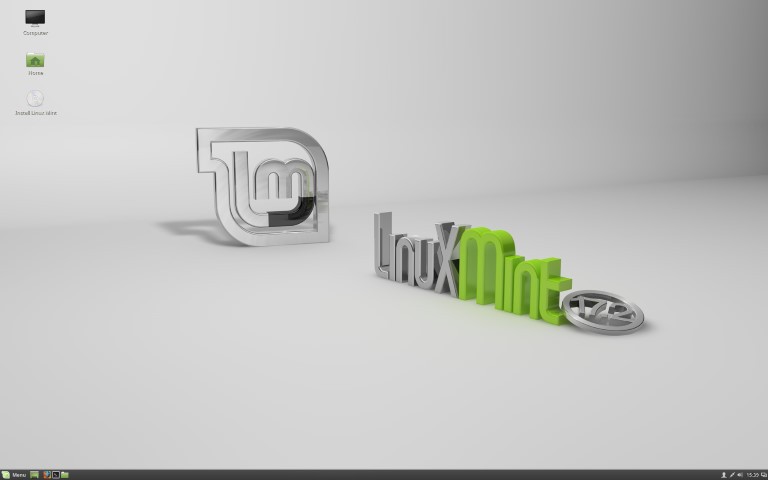
Linux Mint: reset password
In the next practical tip we will show you how you Linux from viruses and Malware protect.






