Spotify on Ubuntu Linux install
This manual applies to Ubuntu versions 14.04 and higher. Spotify is available in a Beta Version as third-party package available for you:
- First, open the Terminal, it is required for all further steps. As you will need for the Installation Administrator rights, be prepared to provide your root password.
- In order for the installation files, which you can download later, can be checked, you need to give Ubuntu a key to validation. To do this, copy the following command (without the quotes) in the Terminal and press Enter: "sudo apt-key adv --keyserver hkp://keyserver.ubuntu.com:80 --recv-keys BBEBDCB318AD50EC6865090613B00F1FD2C19886"
- Now you need to tell your System what the source of it, the Spotify installation files can refer to. You can do this using the command: "echo deb http://repository.spotify.com stable non-free | sudo tee /etc/apt/sources.list.d/spotify.list"
- Then update the list of known repositories with "sudo apt-get update".
- The actual Installation, you start now with "sudo apt-get install spotify-client". Follow to complete the instructions until the process. You can then log in with your User data and the familiar graphical user interface appears (see Screenshot)
- Of course you can go during or after the Installation something went wrong. The Wiki page of Ubuntu users and offers solutions for many problems that typically occur.
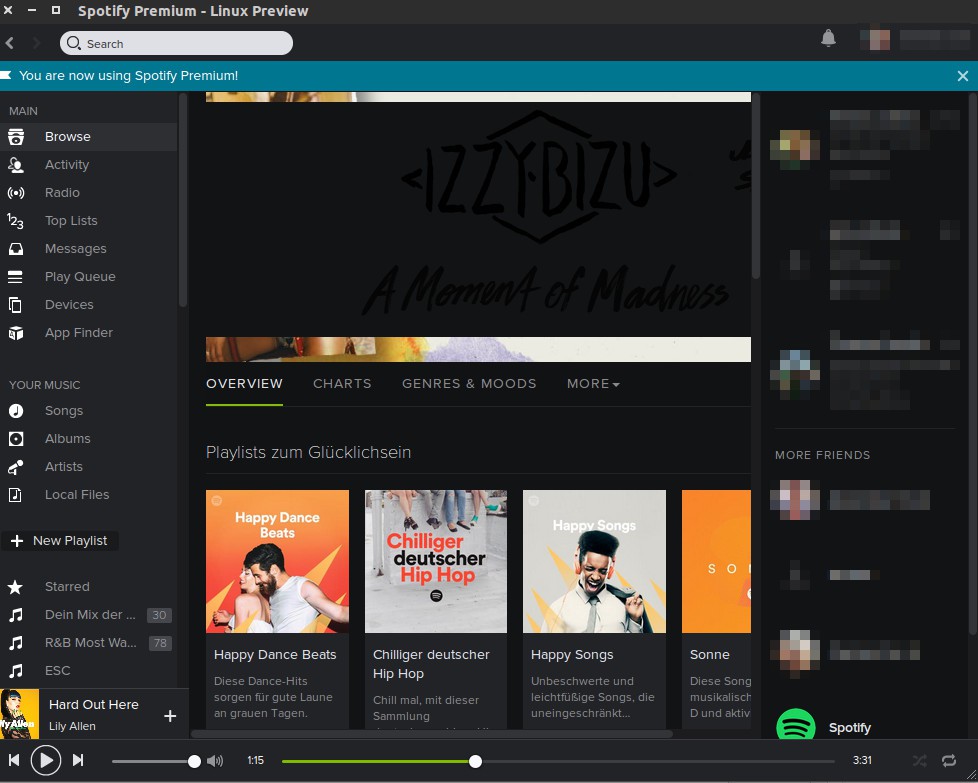
Ubuntu: Spotify-Client install
With Ubuntu as a Linux Distribution, you can gamble just like with Windows. We will show you how you Steam under Ubuntu install.






