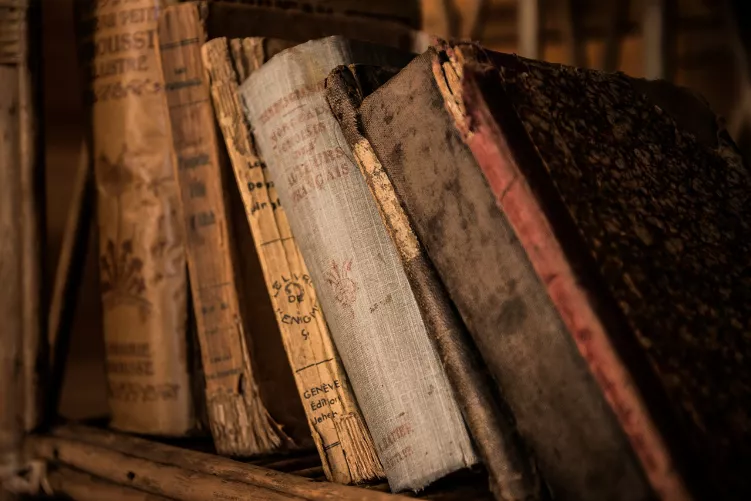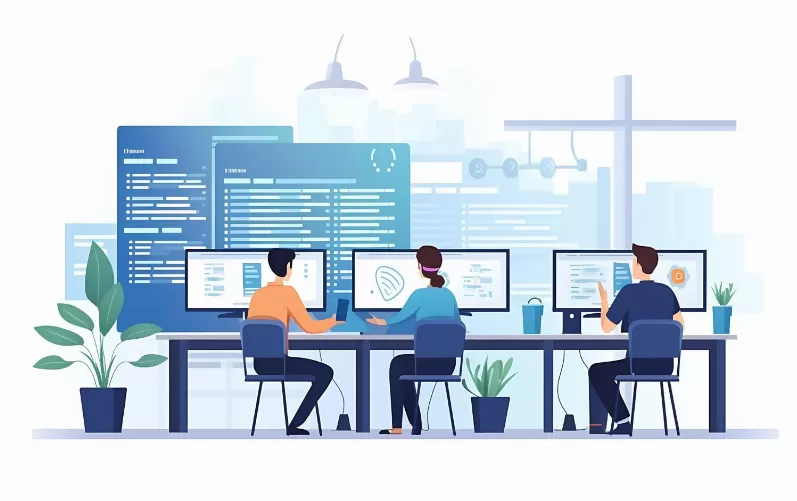Error code 1603 fix in the Java Installation
- Simultaneously press the keys [Windows] and [E], so that the Explorer opens.
- You can navigate here to the path "C:\Program Files (x86)\Java\jreXXX\bin" and open the file "javacpl.exe".
- You can switch to the tab "security" and disable "Java Content in the Browser, enable".
- Close the window via the "OK" Button, and then open the following website from Java.
- Click on "Windows offline" to Java in the full Version of download.
- Then start the Installation should no longer experience the error. The above function, you can now activate again.

Java in the Browser disable
Error code 1603 Java install completely new
- Open control panel and select the category "programs" and "uninstall a program" from.
- Are you looking for in the list after the entry "Java" and then click on the Button "Uninstall".
- Follow the instructions and then download the latest Version of Java download.
- Tip: Should this also not help, can you Java with the free Software JavaRa again to remove.

Java: error code 1603 solved
In the next practical tip we will show you, where exactly is the difference between Java and JavaScript is.