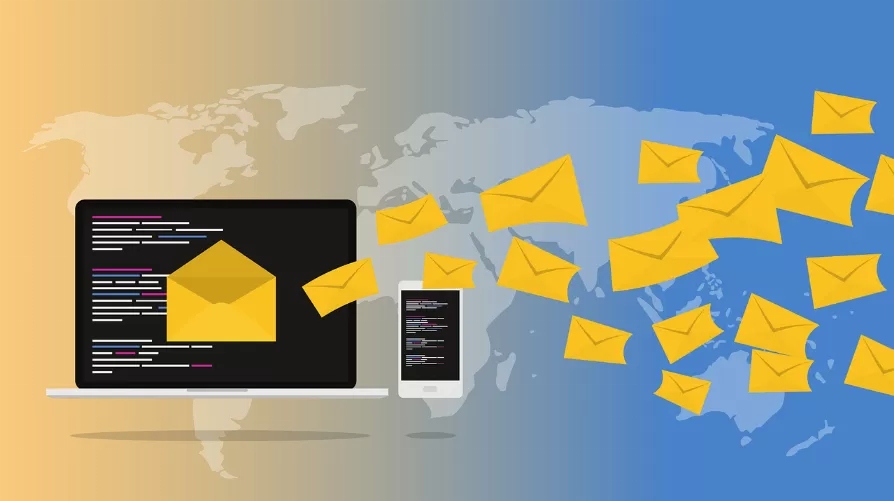ISO file in virtual drive: Virtual CloneDrive
If you want to access the ISO file without having to burn a DVD, you can install alternatively, a virtual DVD drive. A popular Tool is the free Virtual CloneDrive:
- Download Virtual CloneDrive and start the Setup.
- Then select which file formats the Software is to be linked. The links make it easier later, the ISO files to the virtual drive to integrate.
- During the Installation you will be asked if you showed the device to install software. You should confirm this with the Button "Install". You should get a reference to a missing driver signature, you can ignore this simply.
- After starting the Software, Virtual Clone Drive appears as a new drive in your System.
- Click in the Windows Explorer, right-click on the virtual drive. Then, you move the mouse pointer over the menu item "Virtual clone drive" and select "Image file..." to load.
- Select the ISO file you want to install later. This is now included in the virtual drive.
- You want to remove the ISO file from the virtual drive, click the drive in Windows Explorer with the right mouse button. Then you move the mouse pointer over the menu item "VCD" and then select "Image file found".

Image in Virtual Clone Drive download
Alternatively: ISO-file to unzip
- You don't have to mount the ISO file but not necessarily in a virtual drive ("mount"), but can unzip the file.
- Depending on the file size this may take a few minutes, it is also necessary to Extract additional storage space.
- The files you can easily with Freeware Tools like "7-Zip" or "WinRAR" to unzip.

Iso file to install without burning how to
Windows 8: mount ISO file directly
Under Windows 8 you need to install any additional Software to be able to an ISO file as a virtual drive mount. In the current Version of the operating system, this is possible with a few clicks:
- Click with the right mouse button on the ISO file.
- Now select the menu item "deploy". Alternatively, you can mount the ISO file with a double click as a virtual drive in your System.
- It's a new virtual drive with the selected ISO file is already mounted will now appear.
- You want to remove the virtual drive, click on it in Windows Explorer with the right mouse button, and then select eject from the menu point"".

Mount ISO file in Windows 8
Note: If you want to install a second operating system, you should not start the Installation from a virtual DVD drive. You burn instead of a real CD/DVD or setup a USB Stick for the Installation. Like this, for example, in Windows 7, read here.