HotSpot Shield VPN: disable ads
The ads off, you need to block only one Port in the Host file.
- Simultaneously press the keys "Windows" and "E", so that the Explorer opens.
- You will have to copy above in the navigation bar, type the following path and open it with the "Enter"button: "C:\Windows\System32\drivers\etc".
- Right-click on the file "hosts" and select the Option "Open with".
- If you select the "Editor" to edit the file.
- Scroll the file to the bottom, and insert the following entry: "127.0.0.1 box.anchorfree.net".
- Click at the top under "file" Option on the "Save" and close the file.
- Now you need to delete the Cache of your browser. How this works, we will show you in the following practice tips for Chrome, Internet Explorer and Firefox.
- After a restart of your computer, the ads will not be displayed.
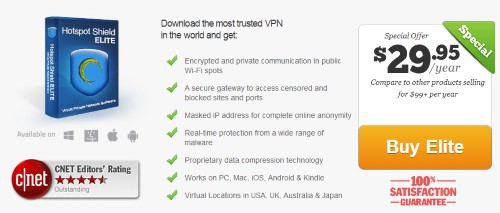
HotSpot Shield VPN: advertising
HotSpot Shield VPN: advertising to avoid to buy or to buy
- During the Installation, you will be inundated with advertising. Here you should choose the Option "Decline", to annoying Browser deselect add-ons, the concerns in addition to even more advertising.
- Should the instructions above not work and you want to HotSpot Shield support, you can visit the advertising on a paid Premium Account to remove.
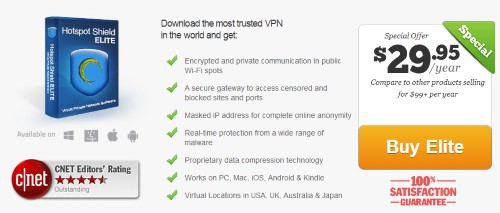
HotSpot Shield VPN buy
As you HotSpot Shield is properly set up, we will show you in the next tip.






