Preparation: disk Partition for Linux free
So you can partition your disk with GParted, you need to reduce the size of some of the existing Partition and the amount of free memory:
- To do this, you need the free Tool "Easeus Partition Master".
- Run the program after Installation and click the Partition you want to shrink.
- Then click on "Partition" and select the Option "Partition move/resize".
- Enter the desired size and confirm with "OK". The free space is released successfully.
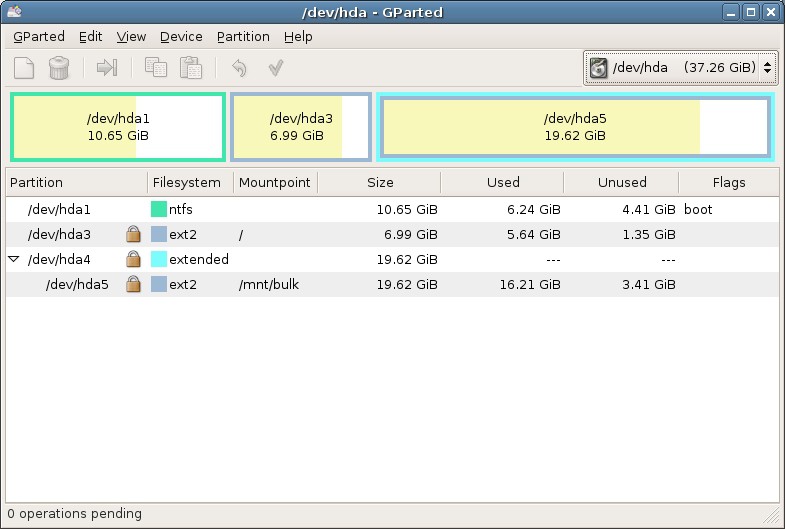
Instructions: Partition
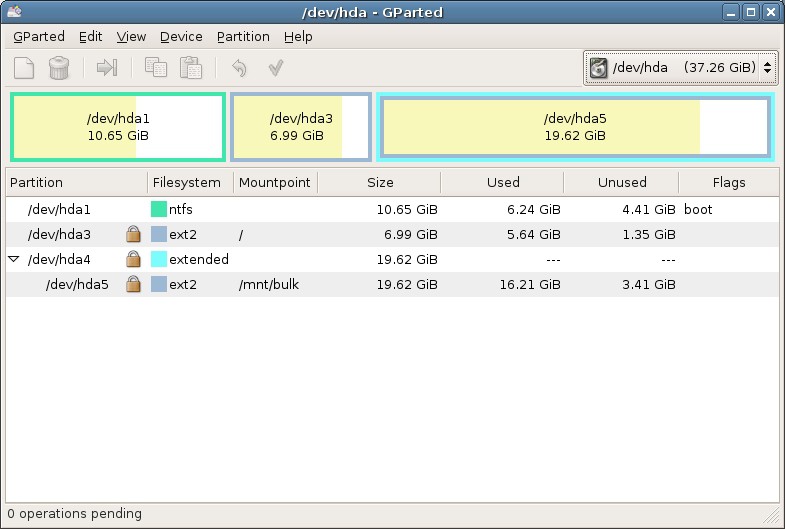
Linux: hard drive partitioning
GParted manual: the hard drives work Tool
- You are now in the actual Linux System. From the list at the top right, select the hard drive you want to partition.
- In the lower area of the "Unallocated" area of the hard disk appears. Click with the right mouse button on this entry and select "New".
- In the Following, you can set the desired size and file system. Typically, the Format "NTFS".
- In connection, you must confirm your desired processes by clicking on "Apply". Then the program begins with the Partitioning.
- After all the Work is done, you can reboot the System using "Shutdown". Now you need to put back the Boot order to the original settings and can then use the new Partition.
You can also use GParted on a external hard drive partition. How to do this, you will learn in the next tip. This guide is based on the GParted Live 0.22 and Windows 7.






