Gimp: In five steps, white teeth - so bright
- Select the Tooth you wish to lighten, using the Lasso tool in Gimp. Areas marked you can remove while holding down the Ctrl key, the selection of the teeth.
- To avoid hard edges and corners in the selection, click in the Gimp menu bar, click "selection" and then click "Hide". Leave the default value of five pixels, and confirm via "OK".
- Bleaching the selection, do the following: Click in the menu bar, click "colors" and "hue-saturation".
- Depending on the photo may be suitable other values. In the image above, (the left Tooth) were used, the values of hue: 18, brightness: 100, saturation: -71. A low saturation and a high brightness are usually useful to whiten teeth. You can move the Slider and change the photo directly detect.
- If you have chosen a setting, you confirm via "OK".
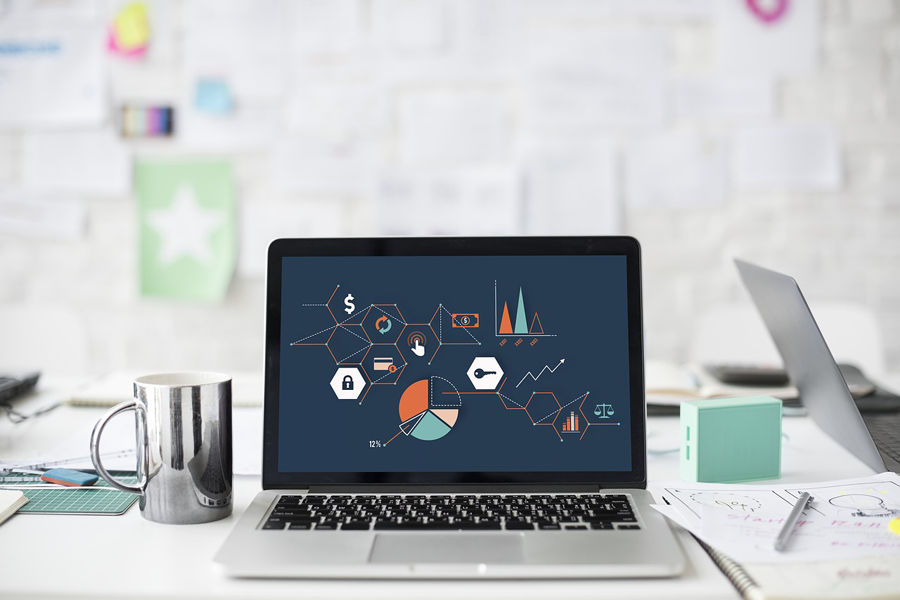
Whiten teeth with Gimp
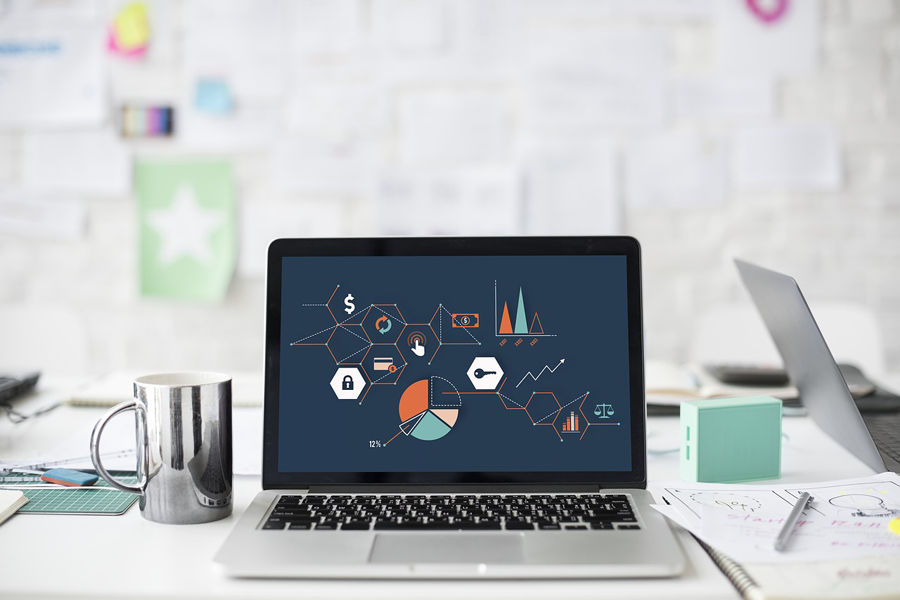
Whiten teeth with Gimp
Read in the next practice tip with Gimp, the image quality can improve. As with Photoshop Elements whiten teeth, read here.






