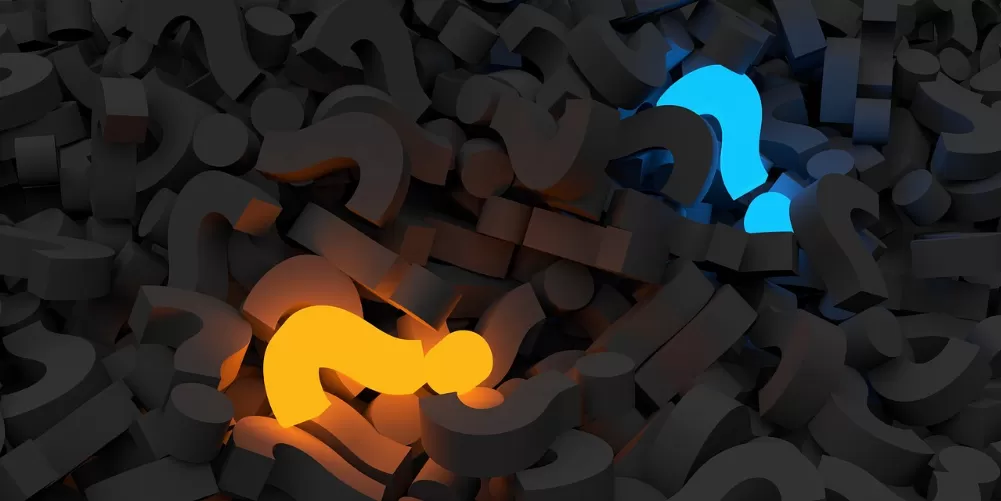Objects free with Gimp - the most important tools
On the Screenshot, the main tools are shown for Free. From left to right in the top row: rectangular and elliptical selection, freehand selection (Lasso), magic wand and the magnetic shear.

Gimp-Free Parking-Tools
With the rectangular and elliptical selection
The easiest way to get free objects with the rectangular or elliptical selection. However, this is only for objects with the appropriate shape, speaks in a football, for example, or a window.
- To do this, first click the corresponding tool in the tool box.
- After that, you put in a corner, hold the left mouse button pressed and move the Cursor so that you draw the rectangle or the Ellipse to the desired object.
- Release the mouse button and now either cut, [Ctrl]+[X] or Copy [Ctrl]+[C] in between the storage and in a new document or other image Ctrl]+[V] paste [. Finished.
Hands-free with the Gimp Lasso
The Lasso is a good Alternative to Gimp objects with irregular shapes or people.
- Select the Lasso icon in the tool box.
- Then set with a left click the first point to the object that you want to make free. Now you go along a piece on its edge and put the next point.
- The points are always connected to each other. So you just go piece by piece to the object and set it free. In order to get the object as a selection, the need to put the last point to the first.
- The object is now in the selection and can be copied as described above and inserted.

Hands-free Free in Gimp
Gimp and the magic wand
This tool is only recommended for objects that have no color differences. The magic wand selects through a simple click in an area everything has clicked to the point, a similar color code. Therefore, the wand is only for images with few and rather flat colors to recommend.
Objects with the magnetic scissors
This Tool selects along the edges of an object. It works according to the principle, such as the Lasso, however, it recognizes the edges. It is, therefore, somewhat more accurate than the naked hands-free Choose up and goes faster. At the end of the in the circled area to the left, click and you are in the selection. Now you can cut, copy, and paste.