OBS on Facebook use Live Video to start
Log-in to your Facebook Account and open a Facebook page, which will guide you. All the steps we show you in our picture gallery at the end.
- Click on the tab "post options" and click on "video collection".
- Then click on "Live".

Facebook: Live Video for OBS
Facebook Live: Stream-key-copy
If you want to start a Facebook live stream, you need the Stream key, so that OBS is streaming authorized in your name video material.
- You copy the Stream key, which is displayed under the section of "Independent Fields".

Facebook: Stream-key for OBS
OBS: link to the Livestream build
If you have found your own personal Stream key, you can now configure OBS so that it can stream on their Facebook page.
- You go into the settings of OBS and click on "Stream".
- Select as a platform "Facebook Live" and enter your stream key.
- Finally click on "Apply" and "OK".
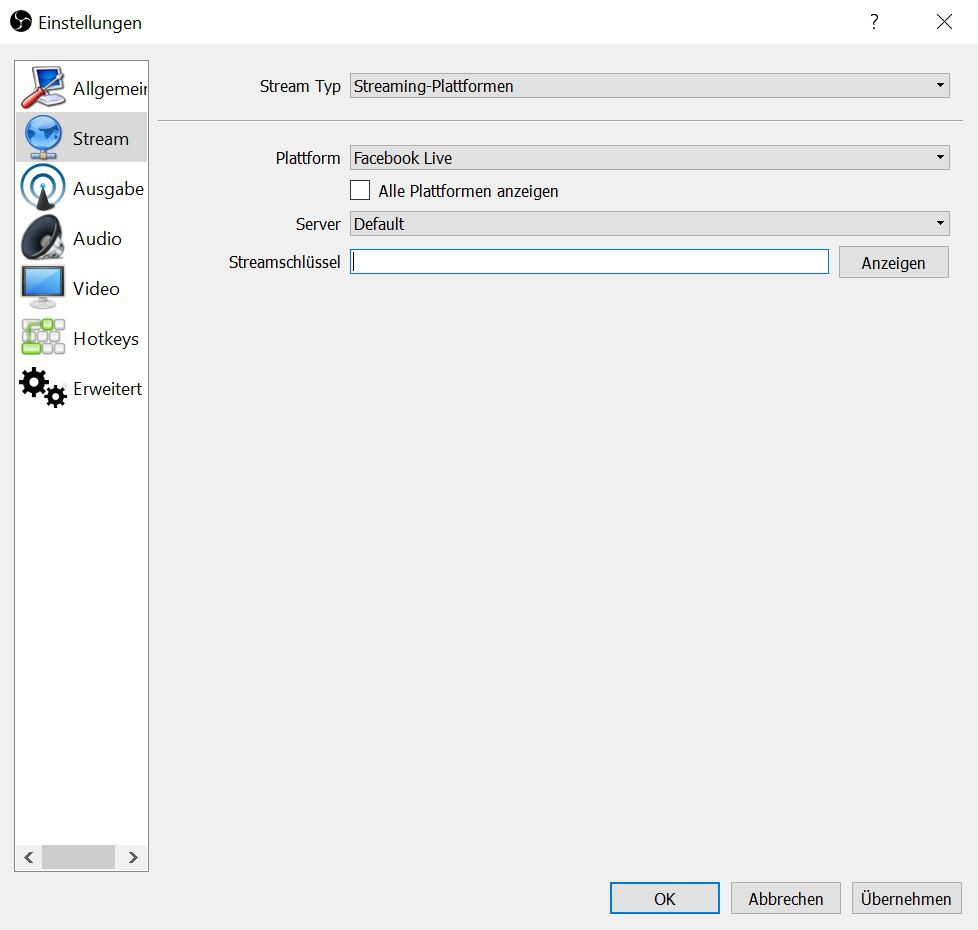
OBS: With Facebook Live connect
Facebook: stream publish
After your live stream is correctly configured, you can publish this finally.
- Give the Video a title and, if necessary, add a few more search terms and click on "Live broadcast started". Do not forget to press in OBS to "Streaming" to start.
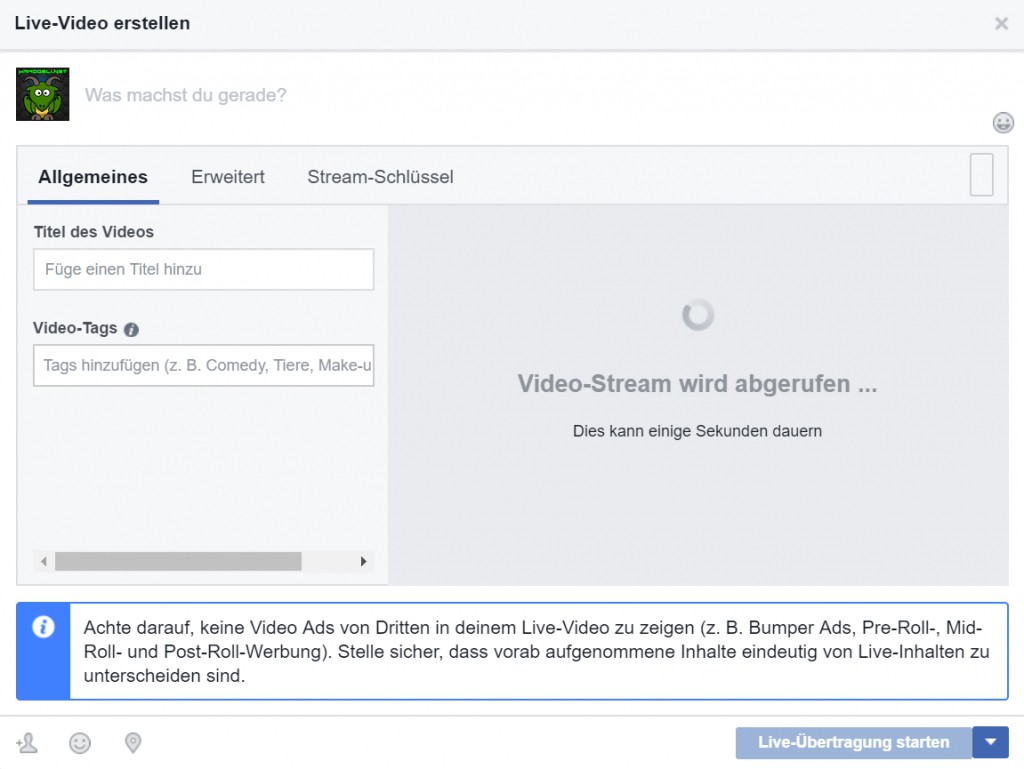
Facebook: live stream, start
The correct Streaming settings
If your Livestream is not functioning properly, or only poorly, make sure that all of the following criteria are met.
- Maximum bit rate: 4000Kbps
- Audio Sampling Rate: 44.1 KHz
- Audio Bitrate: 128 Kbps (Stereo)
- Maximum resolution: 1280 x 720 or 720 x 1280
- Maximum frame rate: 30 FPS
- Image Encoding: H264
- Audio encoding: AAC
In the next practical tip we show you how you can with the VLC-Player can.
Latest Videos
Step 1: Start a new Facebook-Live-Video.
:fill(000,true):no_upscale()/praxistipps.s3.amazonaws.com%2Ffacebook-live-livestream-mit-obs-so-geht-s_1.png)
:fill(000,true):no_upscale()/praxistipps.s3.amazonaws.com%2Ffacebook-live-livestream-mit-obs-so-geht-s_1.png)
Step 1: Start a new Facebook-Live-Video.
Step 2: make a Note of your own personal Stream key.
:fill(000,true):no_upscale()/praxistipps.s3.amazonaws.com%2Ffacebook-live-livestream-mit-obs-so-geht-s_2.png)
:fill(000,true):no_upscale()/praxistipps.s3.amazonaws.com%2Ffacebook-live-livestream-mit-obs-so-geht-s_2.png)
Step 2: make a Note of your own personal Stream key.
Step 3: Enter the Stream key in OBS settings.
:fill(000,true):no_upscale()/praxistipps.s3.amazonaws.com%2Ffacebook-live-livestream-mit-obs-so-geht-s_3.jpg)
:fill(000,true):no_upscale()/praxistipps.s3.amazonaws.com%2Ffacebook-live-livestream-mit-obs-so-geht-s_3.jpg)
Step 3: Enter the Stream key in OBS settings.
Step 4: Post the Livestream on your Facebook page.
:fill(000,true):no_upscale()/praxistipps.s3.amazonaws.com%2Ffacebook-live-livestream-mit-obs-so-geht-s_4.png)
:fill(000,true):no_upscale()/praxistipps.s3.amazonaws.com%2Ffacebook-live-livestream-mit-obs-so-geht-s_4.png)
Step 4: Post the Livestream on your Facebook page.






