BMW Navi Update: the correct Update find
In order to get your BMW Navi to the latest version, you need the appropriate Update.
- In order to find the suitable Update, select in your BMW using the iDrive controller in the main "Navigation" menu, push the iDrive down and then the direct entry button "Options".
- In the options you turn on "Version of navigation system" and press the iDrive Controller.
- The Display now shows the currently installed map version note.
- If you have problems with the selection, the Service staff of the BaumBMW Shop to the side. You can call, respond via E-Mail or via Chat contact.
- You have found the right Update, put it in the cart and go through the buying process. Here, you have the choice of whether you want to have the Update as a Download or whether you prefer to receive a USB-stick. The latter takes longer, but saves work.
- Also, you need to order during the process, the right unlock code and your VIN number to enter.
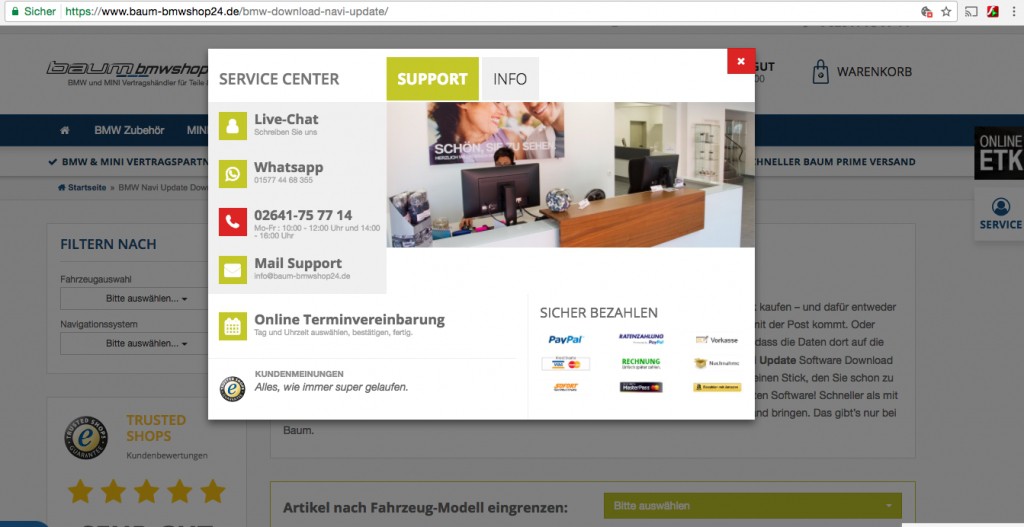
Support to BMW Navi Update
BMW Navi Update Download how to
You have chosen to Download the Updates, you receive after the purchase of two E-Mails.
- In the first E-Mail you will receive your personal ID and your PIN.
- With the second Mail you will get your unlock code be sent separately. You will need this later to activate the Update.
- Open your Browser to the Download Portal of the shop and log in with the access data you receive them via Mail to have an.
- Download all of the files that are displayed on your computer. The files are Packed with WinRar, so they work for both Mac and Windows computers. The files with WinRar to unpack it.
- The Download is complete, open your computer to the respective folders and extract the Zip file with Winrar in a new folder. This can take a few minutes.
- Then open the new folder with the unzipped files and select all of the content. Drag all of the files contained on a USB Stick. This must be FAT 32 formatted and has at least a memory size of 32 GB have. The Transfer of files can take several minutes.
- Now insert the prepared USB-Stick in your BMW in the USB port, will automatically open the Update section on the Navi.
- You can activate the Update with the "start activation", you will be asked for the unlock code, you in the separate email. Enter this Code now.
- During the Update loads, you will see the progress in percent. When 100% progress is reached, your Navi-to-date and you can remove the USB Stick.

Navigation BMW update - so it works
BMW Navi Update USB-Stick - making it easier
You have the Update ready on a USB Stick to send save the Unzip and Transfer the files. However, this Version is also slightly more expensive.
- Insert the USB Stick with the Navi Update to the USB socket, it starts the Update automatically.
- You just need to enter the unlock code and the GPS will update automatically as explained in the previous paragraph.
How to use a TomTom Navi update, we explain in the next tip.






