Logo create in Illustrator: preparation
You first think about how your Logo should look like.
- It is easiest if you bring your specific Logo idea first on paper and scan it. You can include the scanned image as a background graphic and draw. Later, you can optimize the graphics.
- Open Adobe Illustrator and create a new document. The size is first of all for the pure design of the logo is irrelevant, because you are creating a vector graphic. Such can later be lossless zoom. You should, however, achieve a certain size of the logo itself, it makes sense to document the requirements do not match to make the Logo too high or too wide.
- Select the color space for your Logo. If you want to decorate with the Logo of your Website, this remains in the PC, select the color mode RGB. If your Logo could also be used for the printing of flyers, business cards or similar, you should create your document in the CMYK color space.
- Your background graphic, you can Drag and Drop it into your newly created working document. You can now move freely, and scale. It is a good idea to lock layers, so you can't move or change. You can do this by clicking in the layer overview in the free box next to the eye icon, or by clicking on "object" and then click "Lock".
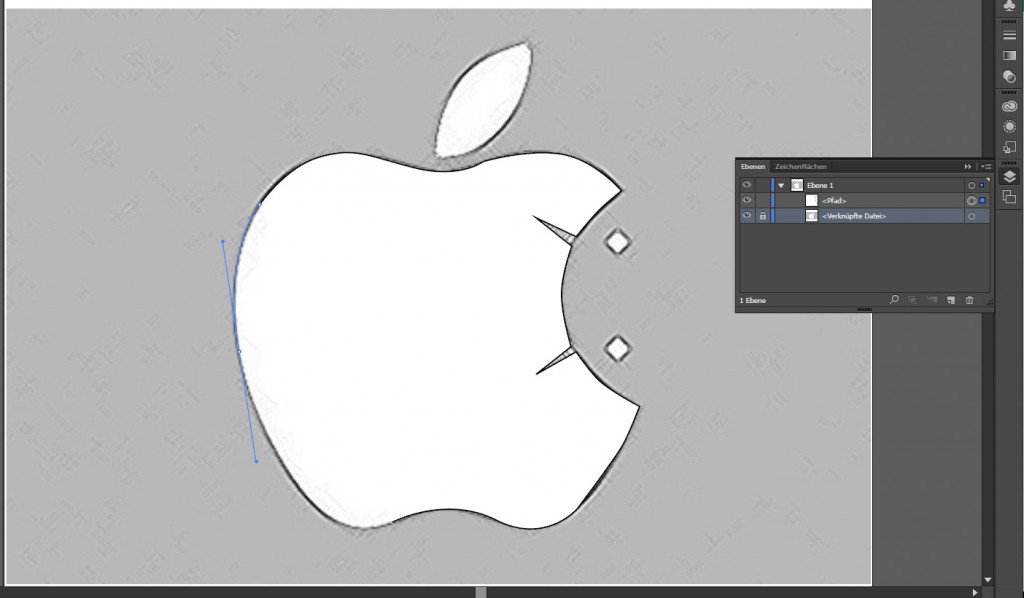
Illustrator Logo: sketch to create
Logo create in Illustrator: Draw
You can now begin to draw your Logo in Illustrator.
- Select the path tool by pressing [P] or in the menu. To draw the contours of your Logo design. For this purpose, it is recommended to set the surface color to transparent by clicking on the left of the color selection on the white Square with the diagonal verlaufendem, red line.
- They draw around Bodies, preferably a Bezier curve by pressing and holding the a point the left mouse button and drag. Illustrator displays the curve in blue, which will run the contour later.
- Corners, you should click on however, just to produce a certain hardness. You have later the possibility of a corner with the help of the direct selection tool to round off, if this is not too hard.
- You can draw some geometric shapes with the shape tool. To do this, click with the right mouse button on the currently selected shape tool in the tool bar. By Holding the [shift] key, you can keep the proportions and a perfect circle or a square to create.
- You want to incorporate Text in your Logo, it is recommended to integrate this directly into the Logo On this way, it looks in each application the same. To do this, select the text tool and write your Text. If you are satisfied with the Text, right-click on the text box, and convert your Text to paths. You no longer can change the Text as such, then, are in need of, however, the Font and can open the file on any PC.
- You can subtract an object from another object by the object to remove in the layer hierarchy than the background object and "object," "path," and ultimately to "underlying objects split" button.
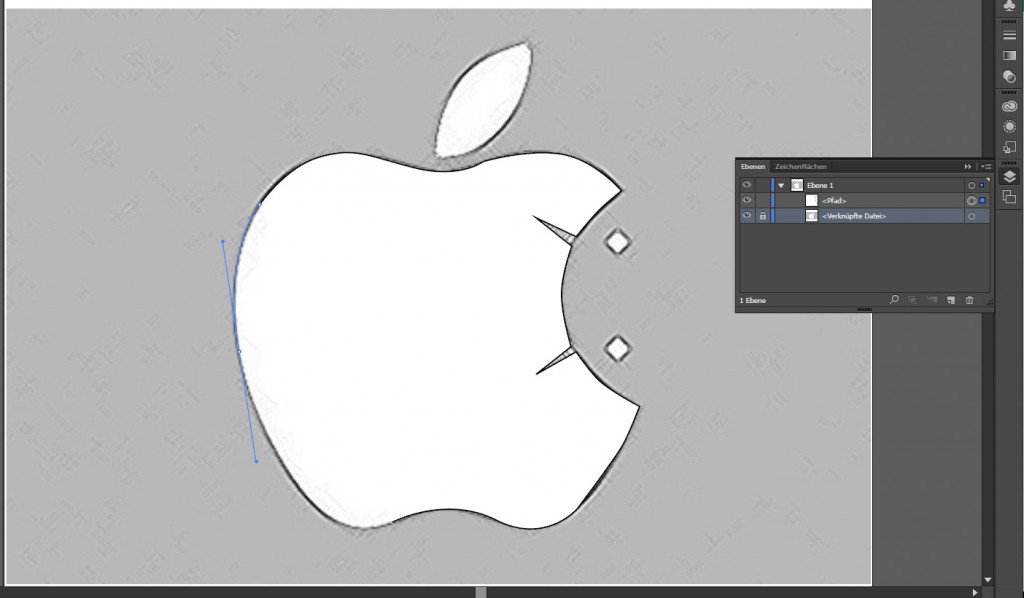
Illustrator: Logo draw
Logo create in Illustrator: For use to optimize
To be able to your Logo later on in a Website or on a Flyer, you must meet some settings.
- First, set the line thickness and the color. Click on the affected areas with the selection tool on the [V] button. Multiple selection is possible to provide multiple objects with the same settings. Color, outline color and thickness now in the bar at the top.
- Keep your Illustrator file properly. You group these elements and name them.
- Depending on the application use, you can export your Logo in various formats. For printing it is recommended that the Logo export classic as a PDF. For Web application, select the Format SVG. This is supported by most browsers and still offers all the benefits of vector graphics. Of course, you can save your Logo in a rasterized size as a JPG. Save, however, always additionally as a Illustrator file of the Logo at a later time to edit.
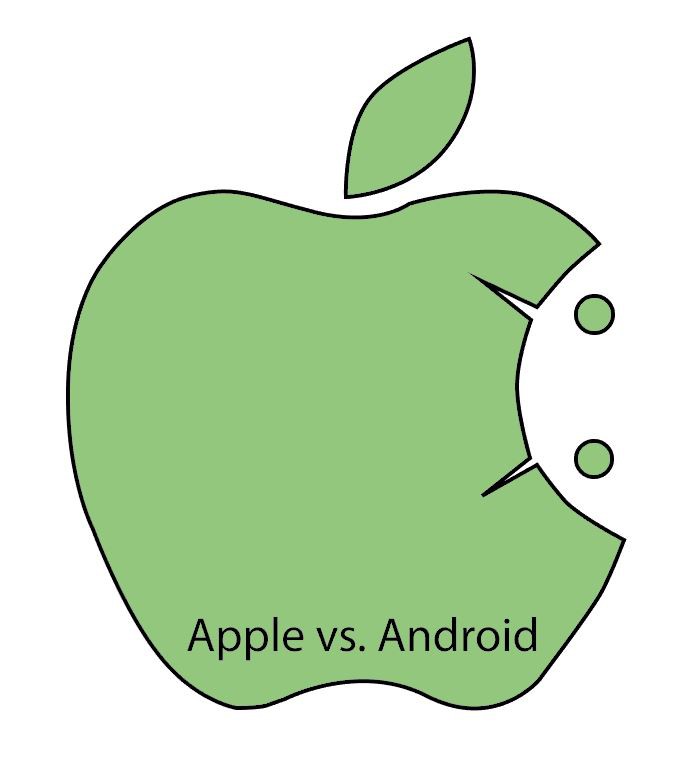
Finished created Illustrator Logo
With the help of Adobe Illustrator, images vector can, we show you in our next practice tip.






