Images traced with Adobe Illustrator
- First, open Illustrator and load the pixel graphics.
- Expand via "window > Image trace function", the complete tool for Tracing.
- If you haven't already, you need to select your graphics now, to edit this. Go to the left tool bar, click the "selection tool" and click once on the graphic.
- In the small window of the Image trace function tool, you can now choose the exact settings for the Trace. Select one of the presets, such as "16-color", "grayscale" or "sketch graph".
- Depending on what result you want to achieve, here are other settings make sense. You have found a suitable preset, you can make additional settings with the underlying controllers.
- Tip: By clicking on "Advanced", expand again, additional settings. With these you can determine, for example, the level of detail of the trace or set the white areas are ignored completely.
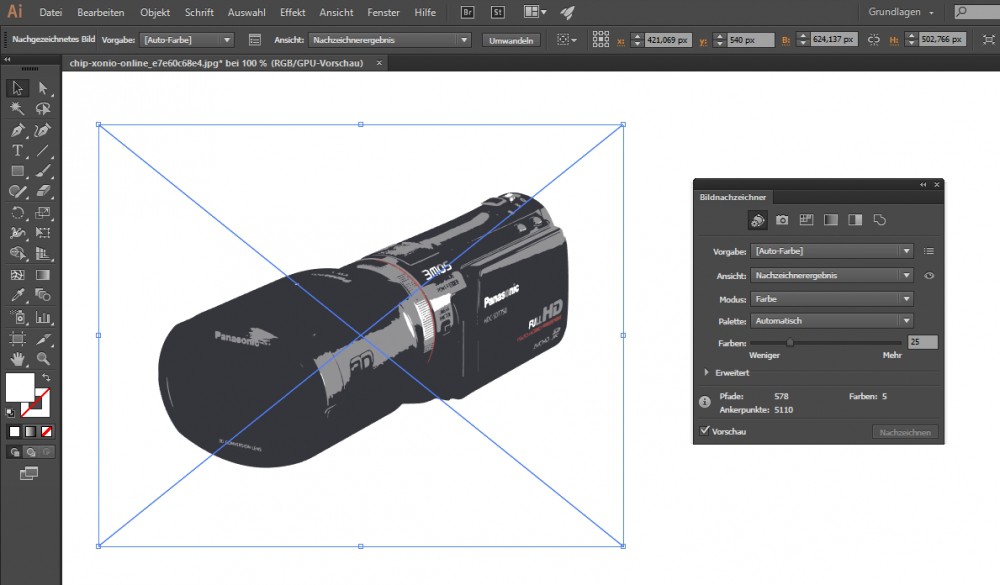
Image trace in Illustrator
These instructions apply to Adobe Illustrator CC (2015). How to use a Photoshop document directly into a vector graphic convert can, we show, in a further practical tip.






