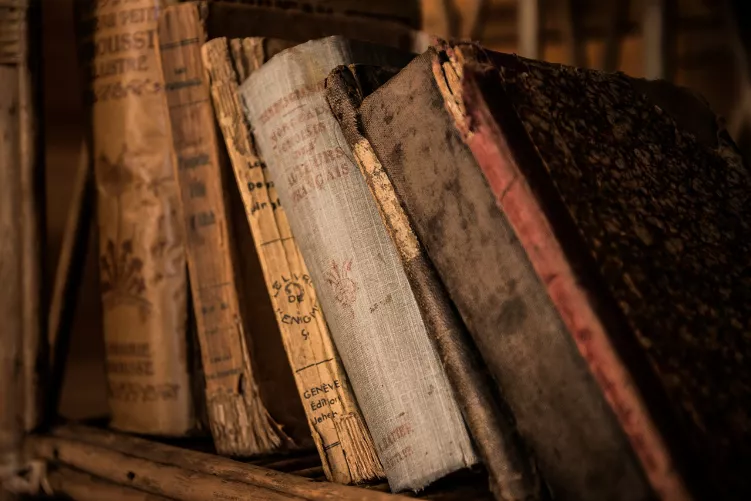Image height and width crop with Word 2007
You want to your desired image height and width crop, the in Word , follow these steps:
- Click with the left mouse button twice on the image.
- In the top right of the menu bar, you can now enter the height and width in centimeters.
- Alternatively, click with the right mouse button on the image and select the Option "size". Under the point "resize and rotate" the desired height and width. Finally confirm with "OK".
Images in Word to a specific shape or aspect ratio of crop
You want to crop your image in a shape or specific aspect ratio, comply with a few simple clicks:
- Click with the left mouse button, double-click the embedded image.
- At the top of the menu bar, right click on "Crop". The picture small black bars appear now. Click and hold the left mouse button pressed to crop the image accordingly.
- You want to crop the photo to shapes such as rectangles or arrows, click in the top menu bar on the Button "picture form". From there you can select the desired shape. Alternatively, you can find in the menu bar "Image styles". Here you can add frames and effects to your photo.
- Alternatively, you can crop the image to a fixed aspect ratio, by clicking with the right mouse button on the photo and "size" to select. Under "scaling", then click on the arrows and change the percentage of height and width. Make sure, however, that both percentages are the same size.
This practice tip works also with newer versions of Microsoft Word. As a picture in Word, make it transparent can, we show you in the next tip.