Connected Wi-Fi devices find out how to with Telekom routers
- Open the Router configuration in your Browser. Once you have entered your device password, open the configuration. The password you usually find on the underside of your router.
- Right-click in the menu to the point "network". There you will find a list of the entry "NAT & port rules" that you select.
- There is a list with already registered devices will open all the connected devices you will see after a click on the Button "add device".
- It is best to switch up to a device all the others to give this a name, and may in the future identify. You can repeat this step for all known devices.
- Should show up in the list, then a device that cannot identify you will be shared with your Wi-Fi from a foreign Person. Then you should as soon as possible to your Wi-Fi key change or a Mac Filter set up.
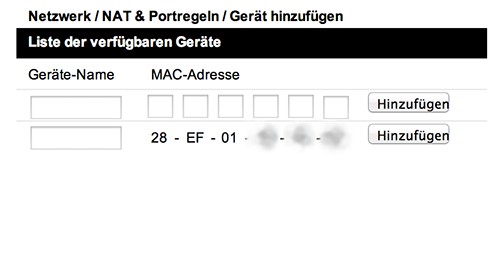
Unknown devices in the Wi-Fi
Connected Wi-Fi users to display - so it goes with the Fritz!Box
- Open the Fritz!Box-configuration in your Browser and enter your Router password.
- In the menu on the left you will find the entry "home network" and after that click the sub-item "network". The opening page consists of three tabs: The point of "devices and users" shows a list of connected devices.
- In the case of the Fritz!Box they have more features than the Speedport-Router: As you can see, among other things, devices that have connected to in the past. Currently connected devices are also characterized by a green dot in front of the name.
- With a click on the red "X" you can remove individual devices from the list - the Wi-Fi connection is then disconnected. Then you can use the keys of your router, as in this practice tip as described, change.
Video guide: how to secure Wi-Fi setup password
In order to remain in the future from invaders spared, you should choose a secure Wi-Fi password. What you need to know, we show you in our Video.
Who uses my wifi? Hackers expose via IP control
If you have any of the top Router models, you can perform using a small Windows program is also a Test of the connected devices in your network.
- Download the Freeware "AutoScan Network" from the manufacturer's page.
- After Installation, open the program - a detailed, step-by-step guide introduces you to the Tool.
- In the process, you select the point "Where is located in the network", the entry "localhost" for your own network. Then, you can find all of the network connected to the IP addresses listed.
- By using the site "whatsmyip address" you can now select successively the addresses of your own devices to determine. An address should be connected that you cannot identify, is a strange device in the network.
Practice tip refers to the Speedport W303V with Firmware 1.10 and the Fritz!Box 7170. If you prefer a more secure Router you want to, we will show you in the next practice tip the best tips for a Router purchase.






