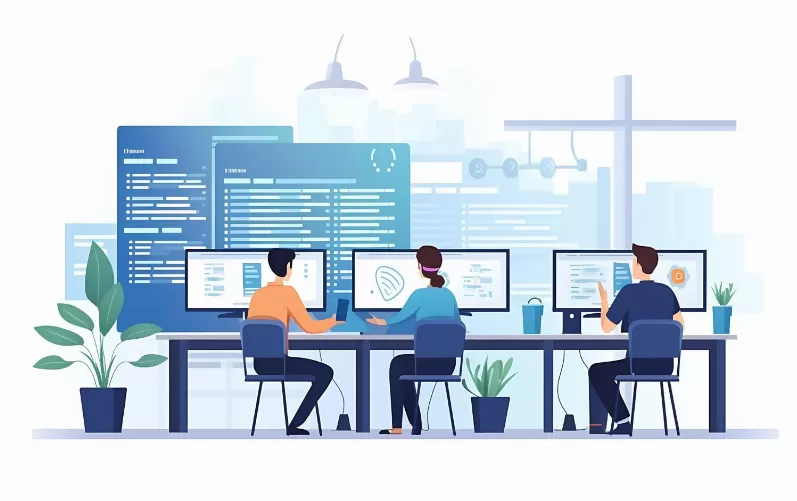8-Bit effect, like in the old Games - how to in Photoshop
With Photoshop, you can put Filter for each image in the Retro Look. An illustrated guide can be found in our gallery.
- Open the picture you want.
- Under the menu item "Filter" you will find "Vergröbungsfilter" the effect "mosaic".
- Set the desired size of the Pixel.
- Your image is now slightly blurred. Duplicate the edited layer.
- Once again go to "Filter" and select stylize the find edges effect.
- Your level is now white and with colored edges. Change the layer mode to "Multiply" or in the case of dark images to "overlay".
- Your image shines, then, in the send 8-Bit Retro Look.
You can use your image in Photoshop, also, about the Bleach-Passed-effect spice it up.
Latest Videos
Set the desired mosaic effect.

Set the desired mosaic effect.
Apply the Filter "find edges".

Apply the Filter "find edges".
What seems strange, help your image tremendously.

What seems strange, help your image tremendously.
The end result is a chic 8-Bit effect.

The end result is a chic 8-Bit effect.