Text in Word, indenting - so go ahead
- In Word, a Text indent, you must select it first.
- Then you can indent with the Tab key (above caps lock button for continuous Uppercase letters) of the selected Text.

Word: indenting Text
Word: Text to the millimeter indent
You do not want to adhere to the solid Tab, you can indent themselves in the Text to the millimeter:
- Also to do this, select first the Text you want to indent.
- Then click above on "view" and check, whether the check box "ruler" is activated. If not, put a check mark.
- Now you move the mouse over the indent on the left side of the ruler above your hand.
- Under the small rectangular sub-part of the indent left indent "" appears, if you go about it.
- When the "left indent" is displayed, you can define yourself with a pressed mouse button, the Text should be indented.
- Alternatively, you can make a double-click and enter a value of how far the indent should be (see image).
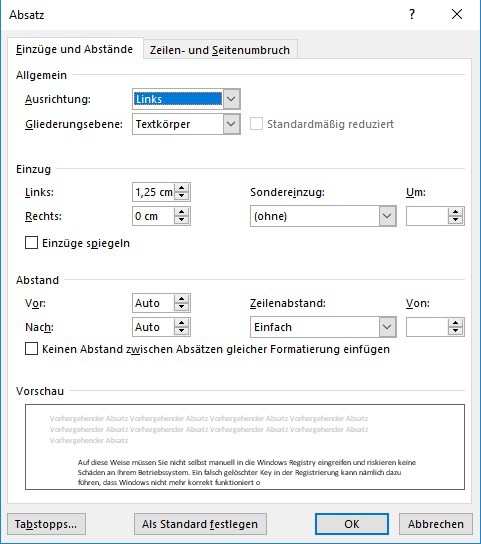
Word: indenting Text
On the next page, you can find more tips on how to, for example, for a house work the Text in Word format.






