Office 2013 and 2010: Word to encrypt file with password
Depending on the Office Version, the password may be different to the setting easily from this description . You use an older Version of Office, continue to read in the second paragraph.
- You open the Word document that you want to protect with a password.
- Click the top left of the screen to the point "file".
- Under the menu point "information" you can find the Button "protect document".
- Click on this and select below the item "encrypt With password".
- Now enter a password and click "OK". This step must now repeat again.
- Save and close the file, you need to enter at the next Opening of the password.
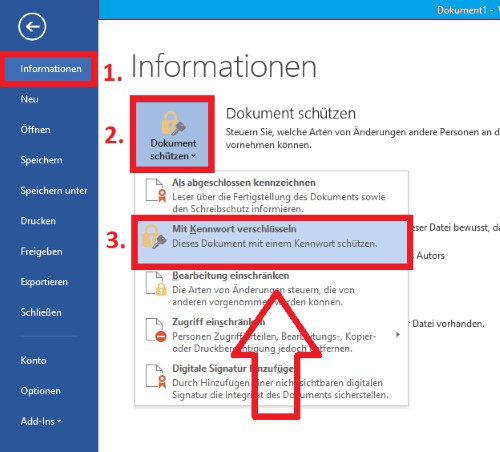
Word file with password protect
Office 2007 and 2003 Word protect file with password
- Office 2007: Click the top left of the screen on the Office Button and select the "Prepare" Option "encrypt document". Enter your password twice and click on the "OK"Button.
- Office 2003: Click in the top menu bar on "tools" and protect choose about in the middle of the list and select "document". Now, you can also set here your password.
This practice tip was carried out under Office 2013. How you any files and folder with password-protect, read in this practical tip.






