Everything at a glance: table on a page, print
In General, you are working in Excel in normal view. They want to control how your table is a sheet of printed, you will need to change in the side view. To do this, click in the Excel status line below the table leaf on the Icon on the "page layout" in the right corner. You will then see that the table is printed over multiple pages, or even different graphics parts, proceed as follows:
- Switch to the tab "page layout". Here is in the "On Format" by default, width and height of the page "Automatically" registered. You want to print a table on a page, select the width and height to "1 page". Excel will now scale your tables and graphs so that you can be printed on a page.
- Your table is too large to be able to be on a page still useful to be displayed, you need to modify it. How you can find out in the next paragraph.
- It may also be useful to switch from the portrait format of the page to landscape. To do this, open the dialog box in the group in which you have to click on the small arrow in the lower right corner of the group.
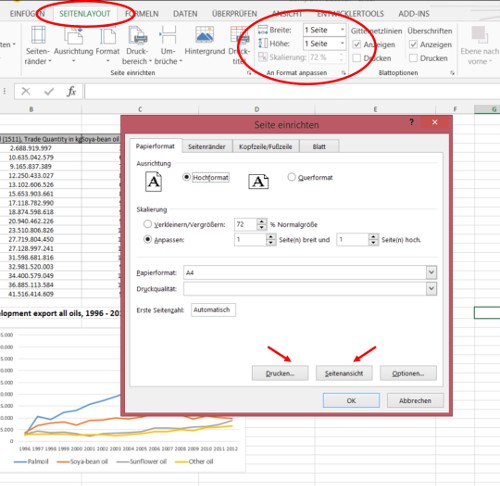
Adjust print area in Excel
Excel spreadsheet for multiple pages scale
If your Excel table is too large for a single page, customize your information. Here's how:
- In the dialog window "page" can switch up between portrait and landscape format and other sizes of paper specify. Also, you can check in this window directly by clicking on the "page view" is the result of your choice. Are you using this display, you can also start from this window via "Print" the printing process directly. Your Changes and confirm with a mouse click on "OK".
- You do not want to print the entire worksheet, but only a part of the area, such as, for example, a graphic that you can specify in Excel. To do this, select first of all, in normal view, the area to be printed.
- Then go to the tab "page layout". Open the drop-down menu under "print range" click on the little triangle. Select the entry "print area". In the print preview under "file" → "Print" you will see that now only the selected area is printed.
This practice tip was created with Excel Version 2013. To share your Excel spreadsheets, it is often useful to those PDFs. How to do this, read the practice tip "Excel table export to PDF – so klappts".






