Word: auto - complete on and off
In this practical tip we will use the Version of Office 2013. Under other Version, the functions may be arranged differently or titled.
- At the top, click the "file" tab and select the "options".
- Then a small window will open. Go to the "Advanced"category.
- Under the "editing functions" you will find the Option "auto-fill proposals map".
- You can enable now or disable.
- Then click on the Button "OK" applies your settings.
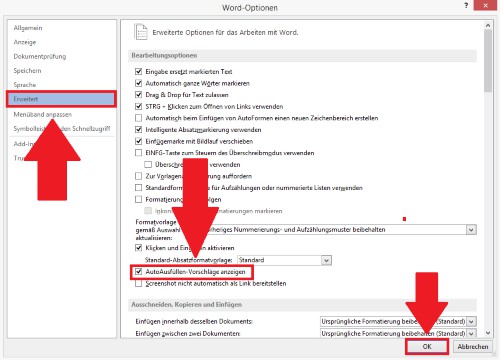
Word: autocomplete to use
Word: auto-complete with the use of properly
You have activated the function, you need to feed the Word, then with information. About text blocks, you can complete the Auto-insert commands:
- You have to write first the whole text component. Which can be, for example, "Sincerely".
- Highlight the desired Text and press simultaneously the keys [Alt] + [F3]. Then a small window will open.
- Enter in the top line of a "Code-word". As soon as you type in this word in Word, adds itself automatically, the whole text block. As a Code-word we use here is "MfG".
- The other fields you can fill out upon request. Then click the "OK"Button.
- Enter the "MfG" in the Word appears directly in a small note box. Tap [Enter] will insert the entire text block.
- These steps you can repeat for all text blocks. Subsequently, you can manage all of the Code words under the "Insert" tab in the "quick parts".
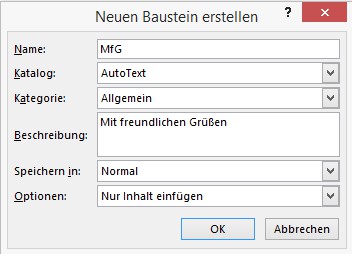
Word: text module create
As arrows in Word to insert, we will show you in the next tip.






