Automatic Download of images in Outlook
The corresponding Option can be found in the trust center of Outlook:
- You switch the top left tab "file".
- Then click on "options". Now a new window will open.
- You go to the very bottom on the menu item "security center" and then click "trust center settings...".
- You remain in the menu "Automatic Download". Remove the top hook in "images in HTML messages or RSS items don't automatically download".
- Confirm with "OK". Then graphics in E-mail is downloaded automatically.
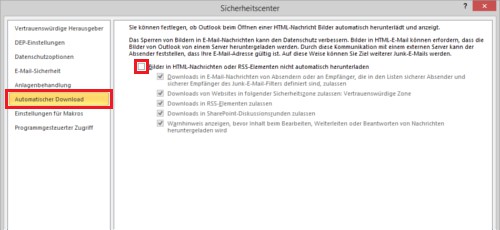
Images automatically download
This guide applies to Microsoft Outlook 2010 under Windows 8.1. Tip: If you want to delete in Outlook, all settings, requires not necessarily a new installation. In our practice tip, we show how to use the Mail program on the default settings.






