The Basics: how to create presentations with OpenOffice
- Download the free OpenOffice and open the "presentation".
- You then specify the basic settings for the presentation in five steps, including colors and effects. Then click on "finish".
- Now you can insert text, images, and Videos in the presentation: Use the preset fields or add [F2] new text fields. Via "Insert" > "picture" or "Video and sound", you can insert graphic elements.
- New slides, click on "Insert" > "page".
- Effects can you set via the tab "screen animation".
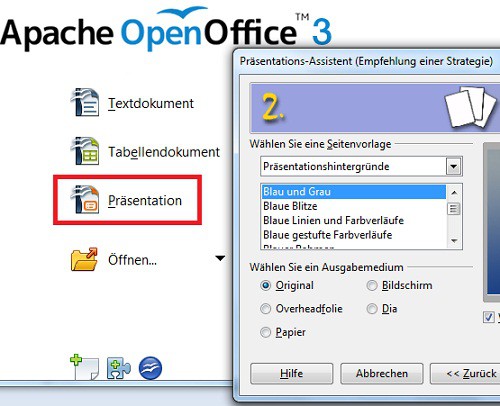
Powerpoint with OpenOffice
Powerpoint presentation with OpenOffice keep
- Press F5 to start the Powerpoint presentation.
- With "file" > "PDF", you can back up, Export all the slides as a PDF document.
- The presentation you can also print out as a handout. To do this, you need to change "Print" to "handout" (see image).
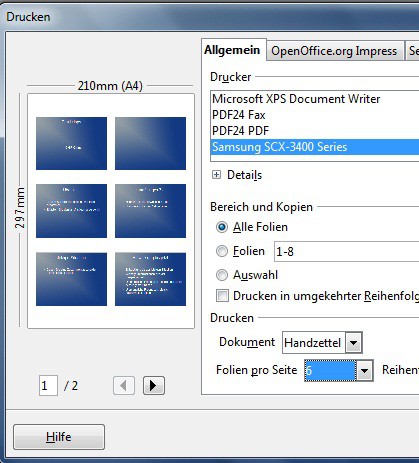
Presentation as a handout
Alternatively, you can also use the Free Software LibreOffice a try. A comparison between OpenOffice and LibreOffice, you will find here.






