Unsaved PowerPoint back to restore
These instructions work under the newer versions of Office, like 2013 and 2010. You will not be helped by this, continue to read in the next paragraph.
- Click the top-left in PowerPoint, on the file tab and select on the left of the "information".
- Click below on the Button "manage versions" and select the Option "Not saved presentation restore".
- Now the path opens with the backup copies. Here you will find several files, pay attention in the choice of the date.
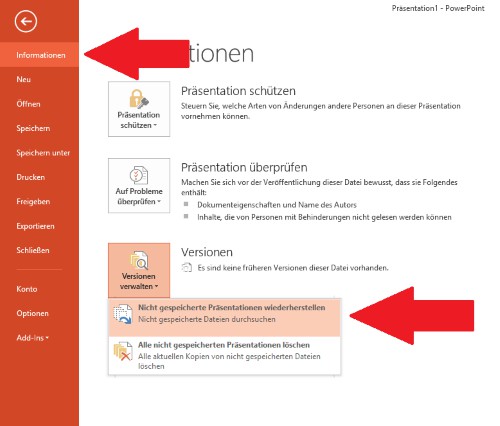
PowerPoint file restore
PowerPoint files to manually restore
Simultaneously press the keys [Windows] and [E], so that the Explorer opens. Enter above now, the following paths. The entry "XXX" you need to replace by your user name. Pay attention to the time. The date and time of the presentation, fits you've found the file. The extension of the file must usually ".ppt" be changed.
- C:\Users\XXX\AppData\Local\Microsoft\Office\UnsavedFiles
- C:\Users\XXX\AppData\Local\Temp
- C:\Windows\Temp
In the next practical tip we show you how to make a file extension in Windows to change.





