Outlook contacts to companies sort
Starting with Office 2007, you can either search in the name field for terms. Outlook offers dedicated a column "company", you can use for sorting, if you click on the Option in the "current view" (see image):
- First, click on your address book. You can find this under contacts.
- In the menu on the left side you will see the section "Current view". Here you set the hook at "company".
- Then you can sort with a click on the tab in the table, the list is still in alphabetical order.
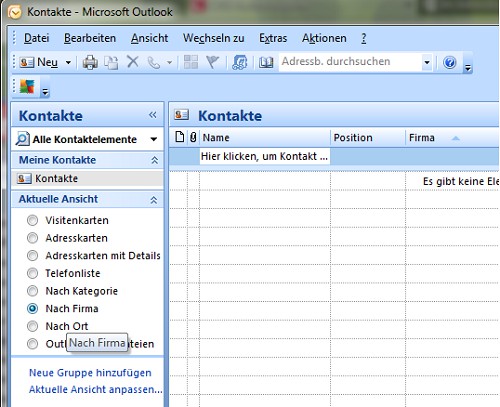
Contacts by company sort
Corporate contacts through the search bar to find
It is also the way of using the search function of the default is recommended, but the menu bar. This is probably the easiest and fastest option and costs the least time. The search box is also shown in the Screenshot.
- You just have to click in the search box "save to contacts. browse" and enter the name of the company. Then you get all the hits in the list.
- Note: The search bar is always located in the menu bar at the top of the screen - no matter whether you are in the E-Mail Inbox or the contacts.
The functions described here are unique to Office 2007. All previous versions let you, neither after a company search, the entries after the name of the company sort.






