Excel document, save as PDF
- Open the Excel document and click under Excel 2013, 2010 and 2003 the top left of the screen, click "file" and then click "Save as". Under Excel 2007, instead of the "file" Option in the "Office"Button.
- You can now select, if appropriate, a location, and then change the name of the file. This is necessary so that the Excel spreadsheet is not overwritten. Thus, you have at the end of both file formats. They therefore depend, for example, the letters "PDF" to the file name.
- Now, select under the file name of the file type. Here you find pretty far down the list, "PDF".
- Then click the "Save" Button, will convert the Excel file into a PDF document.

Excel file save as PDF
Excel document into PDF convert without Excel
You do not have Excel or the program is not just available, you can convert the file online.
- Open the Website of ExcelToPdfOnline.com.
- A first top that you want to convert from Excel Format to PDF Format.
- Then click on the "choose file" Button, locate the file on your Computer and click "Open".
- Now enter your E-Mail address, and remove the hook under the box, so that you will not receive any further Mails from this provider.
- Finally, click on the Button "Convert", the file is uploaded, converted and sent to you. This process will take, depending on the size of the file 10 to 60 seconds. The finished PDF can now be found in your Inbox.
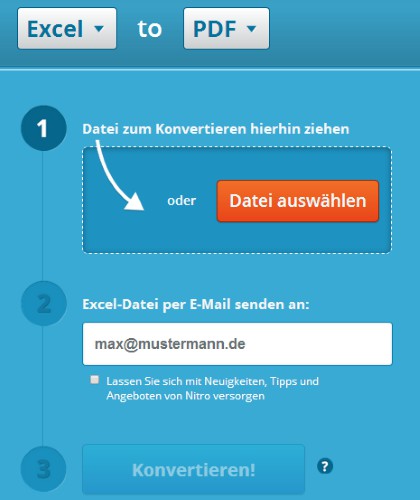
Excel file convert to PDF
As a PDF in an Excel document, convert, read this practical tip.






