Microsoft Office 2013-2016 update
To her Microsoft-Office manually up to date to bring, first, open any application of Office-family:
- Create a new blank document.
- Select the top left of the ribbon the file tab the file tab, and then select from the left sidebar "account" or "Office account".
- Under the product information, then select the entry "update options".
- Go to "enable Updates" and then "update options".
- Is "enable Updates" is not available, you have automatic Updates enabled. You can then jump to the next point.
- To check the Office for Updates manually, select "update Now".
- Updates are available, they are downloaded and installed.
- As soon as you receive the message that your System is up-to-date, you can close the window.
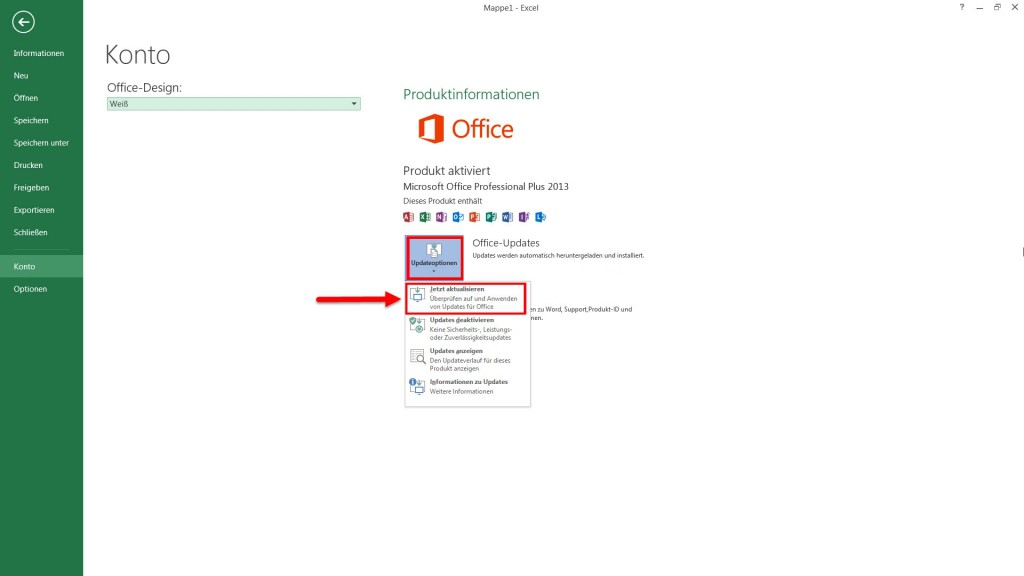
Microsoft Office update manually
Microsoft Office 2010 update
Here, too, first, open any Office application and start an empty file:
- Select in the menu bar "file" and then in the left bar to "help".
- Then, under "Tools for working with Office" on the entry "check for Updates".
- Select the "search for Updates".
- Updates were found, click"install Updates".
- You see after selecting "check for Updates" first of all, a pop-up, follow the prompts to receive your Update.
Microsoft Office 2007 update
Start one of the applications of the Office package and open a new document:
- Click on the round Microsoft Office button and select the "options".
- In the next step, go to "resources" and then click "update check".
- Confirm the step with "OK".
Manual Office Updates failed - what to do?
The manual update does not work, you still have to do the following:
- Try to get your Office Updates from the Microsoft Windows Update to get.
- You can use existing Updates directly from Microsoft to manually download.
As you automatic Updates of Microsoft Office to disable, you will learn in the next tip.






