Word documents for words search
With the Word-search, browse all files. You can either browse the whole document, the query for individual pages or start your search on the Headings limit:
- To do this, click on the tab "Start" and select "edit" the entry "Search".
- Alternatively, open the search by pressing the key combination [Ctrl] + [F].
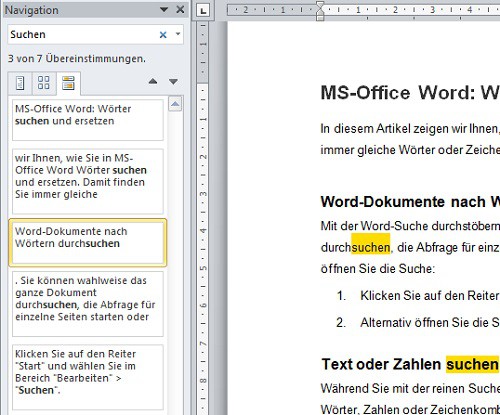
Words in MS-search for Word
Text or Numbers in Word search and replace
While you find the pure search, your results faster, you can Replace it with the function "change" words, Numbers or combinations of characters. So they're weeding out, for example, common typing error:
- You can also open the tab "Start" and select "edit" select "Replace".
- In the document, a two-line search bar appears: In the upper area, you can enter your search query and in the lower area of the term, you want to the Desired to replace.
- Under the "Advanced" button you will find options that allow you to search to further Refine it.
- Click "Replace" to the currently selected word to modify. With "replace All" repair all corresponding words in the document.

Words in MS-Word, replace
This article refers to MS-Office Word 2010. In addition, practice the tips we will show you how to use the spell checker in Word for multiple languages or the language of the spelling change.






