Word: recent documents, open
- Word 2013/2010: Click on the top left of the menu item "file" and select the category "Open". Here you will find the "recently used documents".
- Word 2007: Click the Office Button, instantly appear in the recently used documents.
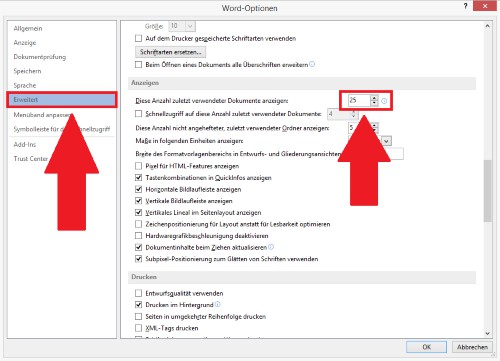
Word: the Last document open
Word: list of recently used documents
You will be shown to a few files, you can increase the number of entries.
- Click on the top left of the menu item "file" and select the "options".
- Go to the "Advanced" tab and scroll down to the category "Display".
- Behind the "This show number of recent documents" allows you to specify the number of files.
- Via the Button "OK", your settings will be saved.
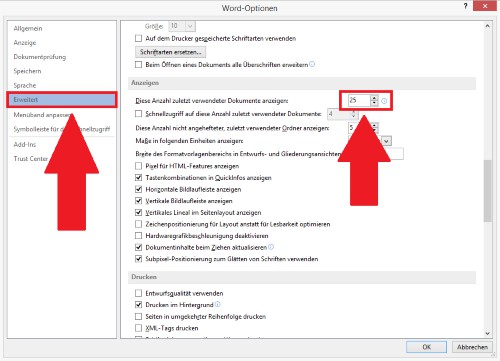
Word: last documents open
In the next practical tip we show you how you can own macros in Word to create.





