Word: Multiple files simultaneously
- Click in the upper left corner in Word, go to the menu-point "file" and select the Option "Open".
- Select the desired documents using the Ctrl key, and click on the "Open" Button. Then several files open at the same time.
- The files in parallel, switch up to the "view"tab.
- Under the category "window" you will find numerous options for the arrangement of the two Windows.
- Via the Button "New window" opens the current document so you can edit the file in two Places and consider.
- With the function "All" will be set to Arrange all the Windows on top of each other. However, the will be three files is fairly confusing.
- Via the Button "side by side" are arranged to display a maximum of two documents on the right and left of each other.
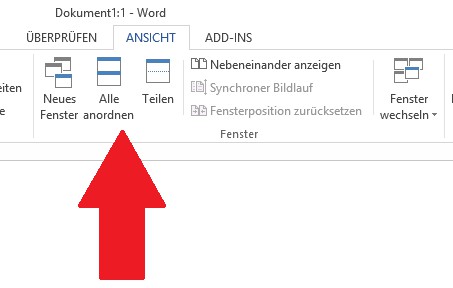
Word: files in parallel viewing
In the next practical tip we will show you how to make your own Macro in Word to create.






