Page layout in Word to landscape
You Start Microsoft Word.
- In the top Menu, select the "page layout" tab (see Screenshot).
- Then, open the menu item "orientation". Here is the selection for "cross-format" will appear. With a single click your Word document is in portrait format.
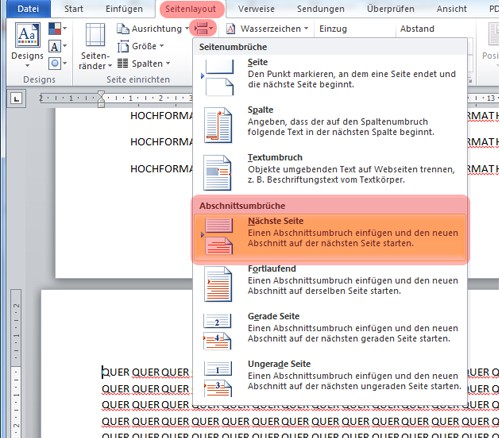
Cross-format to set up
Page layout for individual pages
In your documents you can set the orientation for individual pages. To do this, you need to insert in Word, a "section break".
- You have arrived in your document to the page that you want to use in landscape format. Select the "page layout"tab.
- Open the point "breaks".
- So you can set the orientation for the individual page, you must select "section breaks, Next page".
- Now you can describe how to in the first paragraph, the setting of the horizontal format. All of the following pages will follow this layout.
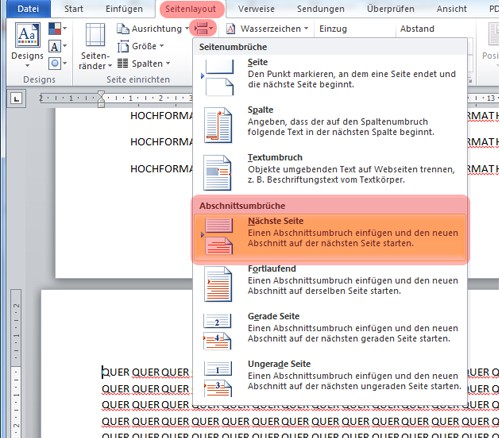
Section break set up.
Open a new, blank document, set the page layout to the selected Standard.
In our tip we used Microsoft Word 2010. In other versions, it can result in different approach. For more tips on MS Office you will find here.






