New form in Google Drive create
- Open first Google Drive, log in and then click on "NEW" on the far left.
- Then select "More" and click on "Google forms".
- Now you can edit the new form. In the next paragraph we will give some tips and show the first steps.
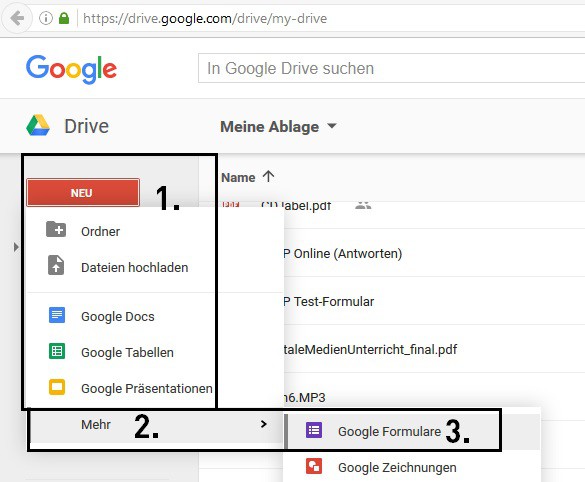
Form create
Google form for personal data
In the first paragraph you should include the title of your form, and be able to welcome the participants to the Online form. Alternatively, place directly in los with the socio-demographic information such as Name and age.
- To create a form field, click on the "Plus"icon on the right side (see picture).
- Then you can select the type: Should be typed in a short answer or a long answer? To enter a year number, or a cross on a scale be made? Depending on the request, select the question type by clicking on "Multiple Choice question" and in the drop-down menu, other types of select.
- If you click next to "Required" on the switch, you must enter the participant necessarily an answer. Prior to that, he can't go to the next section.
- You can embed besides pictures and YouTube Videos about the little Toolbox in the form (see image).
- If you have any questions, pictures, and Videos to the first topic (e.g., personal information), click in the Toolbox on the "New section". Then you can go in the new section with the next topic.
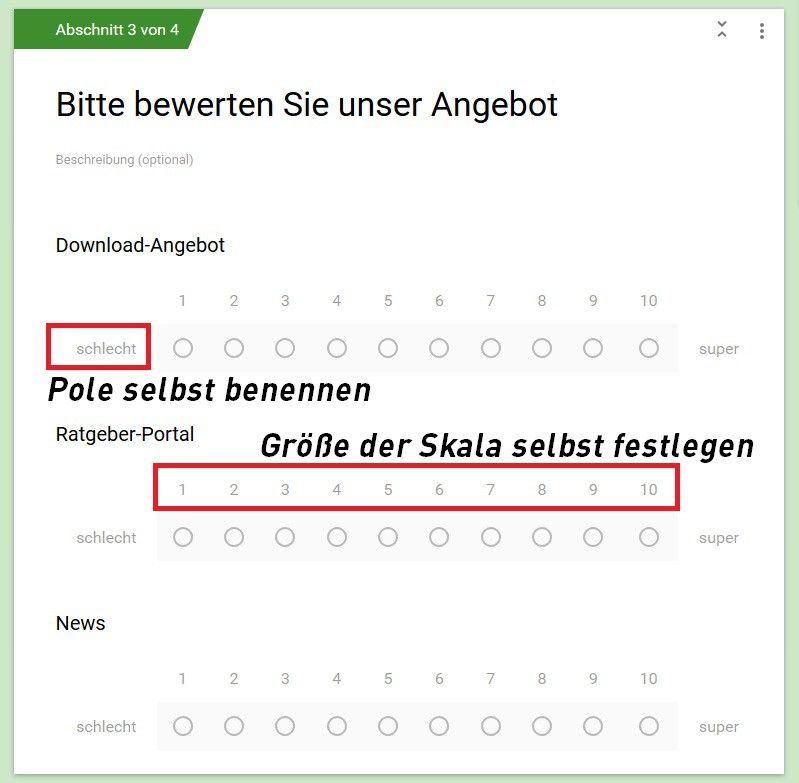
Google Form: Personal Data
Form tip: the crosses put on a scale
Especially popular scales are, in a form:
- In the case of "Multiple-Choice question", select "Linear scale". Then, you can determine from where to where the scale should be enough.
- Optionally, the two poles can still designate - for example 1 with "Poor" and 10 with "Super". This does not help when Filling, so that the survey participants are confused.
- You have registered here all the questions, images and Videos, you can click in the Toolbox on the "New section".
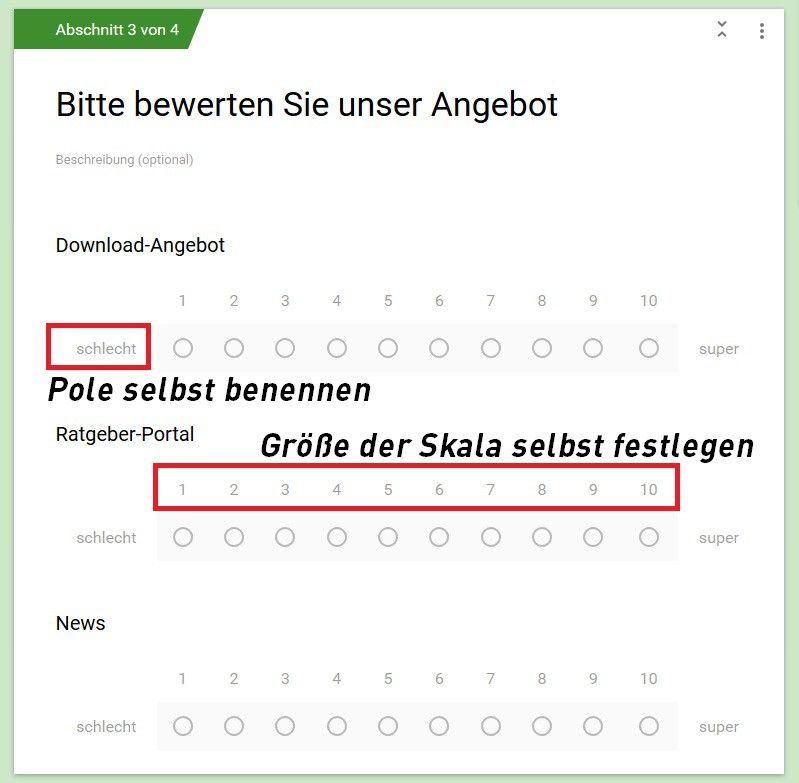
Form: crosses
Google form, finish, and publish
- Once you have all the questions, click on the Gear icon.
- Then select "presentation" and here you have to enter a confirmation Text. Is displayed to the participant, as soon as he has completed and sent the form.
- Finally, click the top right "Send" and give the Mail addresses of the recipients.
- Alternatively, you can click next to the "Send on" on the paperclip for the Link, and on the two square brackets to Embed on your website.
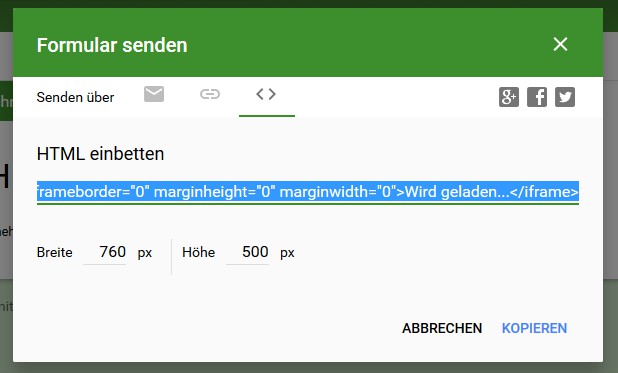
Form send
On the next page, we show you 5 cool extensions for Google Drive, allowing you to make the most out of Google Drive to get.






