1. Flyer size set
- You open in Word a new document and in the menu click on "page layout".
- There you will find also the option "size", behind which a small selection of the most popular formats is hidden.
- However, you have to select "More paper sizes", as you can use for the Flyer printing is not a Standard Format.
- For an A6 Flyer dimensions 10.5 x 14.8 shall apply. The print shop takes up a bleed. This allows for a borderless print. These bleeds are about 3 extra millimeters. For more details see your print shop.
- The bleed must be added on all sides, so that the new dimensions of 11.1 x 15.4 arise. You need to enter the width and height and confirm with "OK".

Flyer-select size
2. Design and Export
- If you have set the correct Flyer size, you can design the Flyer according to your mood.
- All the elements of color and shapes should go up to the edge. The Text, however, should have a distance of at least one inch to each edge. So is cut off from the Text.
- Your Flyer is finished, you must save it as a PDF. This Format is Standard on all printers. To do this, go to "Save as" and select "PDF or XPS". When you Save, you need to select the PDF. In General, this is the default but.
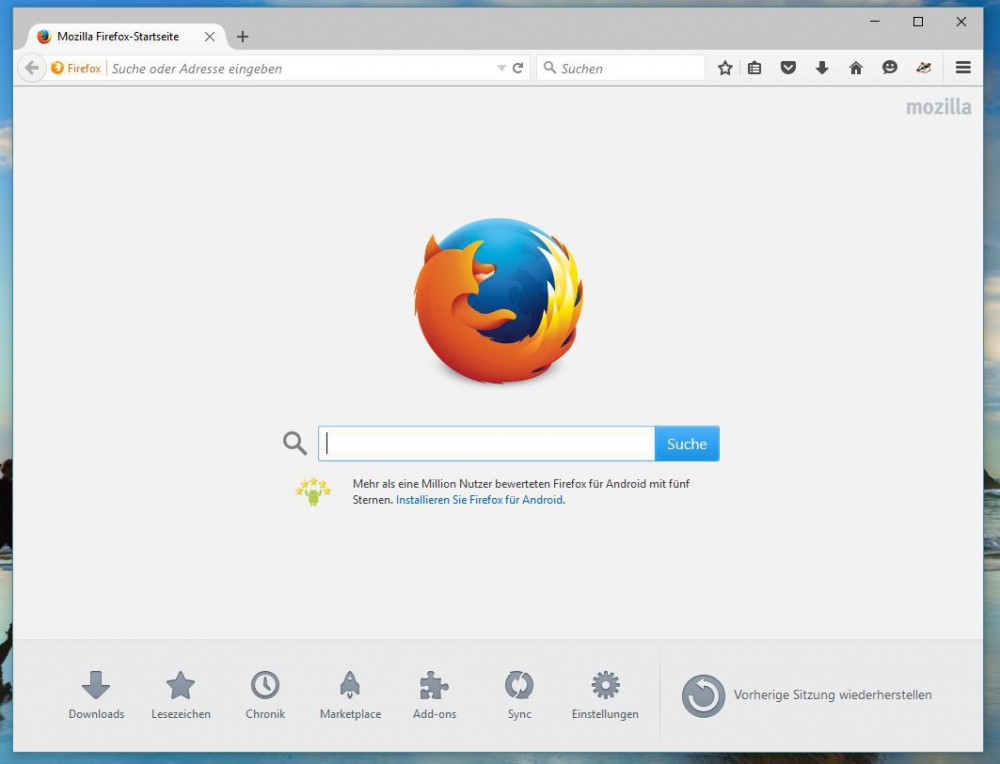
Flyer exporting as a PDF
A Freeware layout program is "Scribus", with which you can professionally flyers, and other print products to create. The free Download Link is available here.






