PowerPoint: Format 16:9 or 4:3 setting
Most projectors and monitors use of the picture formats 4:3 and 16:9. Therefore, these two formats are preset in PowerPoint. You can switch between the two, and many more aspect ratios:
- To do this, start PowerPoint on your computer and navigate in the menu in the Tab "design".
- Here you click on "slide size" or in older versions of PowerPoint on "page setup".
- In "paper form" you can now select the desired Format. In addition to the classic 16:9 and 4:3, numerous other formats are available.
- Then store your settings with "OK".
- Since the aspect ratio of the Format of the text and graphics of your presentation changes, you need to decide now how to PowerPoint to.
- Select "Maximize" if the content of your slides should simply be increased. Here, you run the risk that some of the images are no longer displayed. Instead, you choose to "scale to Fit", the images and Text perfectly to the new Format.
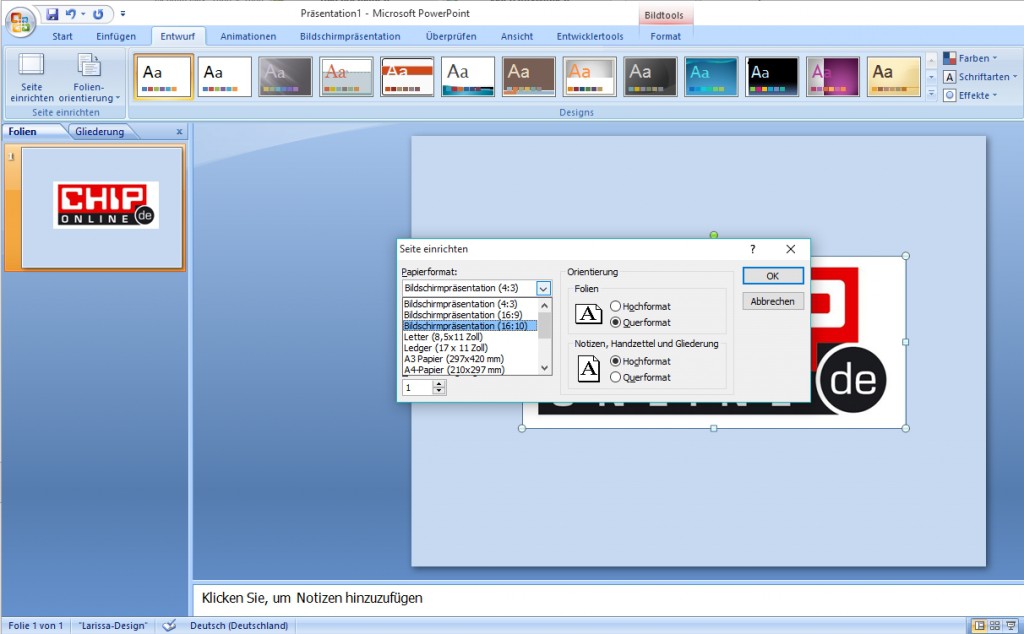
PowerPoint: 16:9 and 4:3
PowerPoint: Format, create and enable
You are with the format of the templates in PowerPoint are not satisfied, you can also create your own Format, and thus the slide sizes set. Save the settings then as a draft, so you don't need to change the Format for any presentation again.
- To do this, open the Tab "design" and click on "slide size" and "page setup".
- In "paper form" choose the entry "user-defined".
- Then you enter the desired height and width of your slides and apply your settings with "OK".
- Now click on the tab "design" with the right mouse button on your current Layout.
- Then select the entry "standard set". At the next Start of PowerPoint is activated automatically your individual Format.

PowerPoint: save Format
This article is based on PowerPoint 2010. How you in PowerPoint between portrait and landscape format changing, we can tell you in another article.






