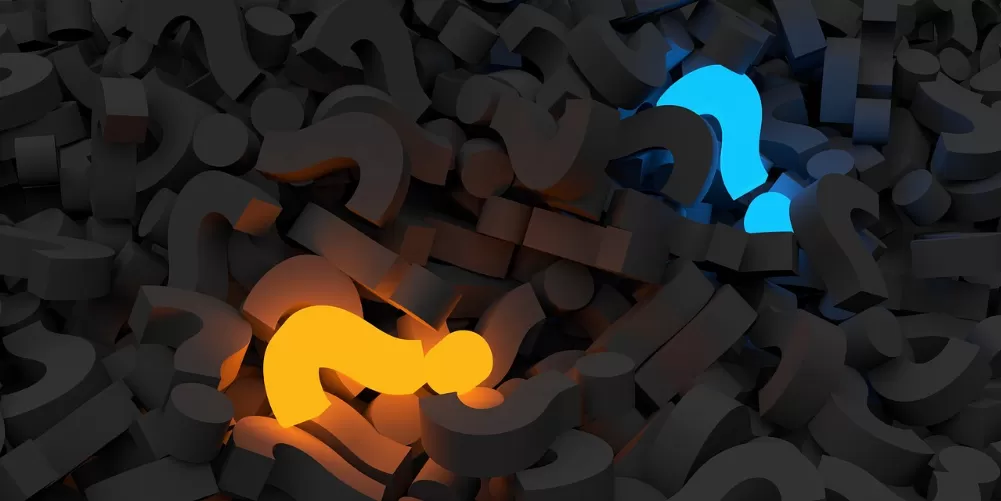Cell values split
- First select the cells whose contents you want to split on multiple cell.
- Then click on the tab "data".
- Then select the menu item "Text to columns".
- Click in the "text conversion Wizard" on the entry "Disconnected" and then on "Next".
- You put in the "separator" before the entry "blank space" on the hook. You should also ensure that, prior to the entry of "Consecutive delimiters as one treat" also set a hook. This allows you to bypass the space character-error.
- Click "Next" and confirm with "finish". Now the contents of a Excel split cell to multiple columns.
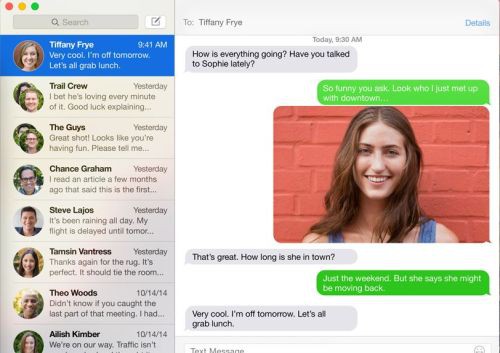
Excel: cell values split
For this practical tip for Windows 7 and Microsoft Excel 2007 were used. You want to the data of the divided cells further analyze, read herehow to add several Excel cells to one another can compare.
Latest Videos
After you have selected the cells, click on the "data" tab and then click "Text to columns".
:fill(000,true):no_upscale()/praxistipps.s3.amazonaws.com%2Fexcel-zellen-teilen_1.jpg)
:fill(000,true):no_upscale()/praxistipps.s3.amazonaws.com%2Fexcel-zellen-teilen_1.jpg)
After you have selected the cells, click on the "data" tab and then click "Text to columns".
Click on 'Disconnected', so this entry will be highlighted. Continue with "Next".
:fill(000,true):no_upscale()/praxistipps.s3.amazonaws.com%2Fexcel-zellen-teilen_2.jpg)
:fill(000,true):no_upscale()/praxistipps.s3.amazonaws.com%2Fexcel-zellen-teilen_2.jpg)
Click on 'Disconnected', so this entry will be highlighted. Continue with "Next".
You put in front of 'empty' character a hook. In addition, you should also put a check mark in front of "Consecutive delimiters as one treat". Finally, click "Next".
:fill(000,true):no_upscale()/praxistipps.s3.amazonaws.com%2Fexcel-zellen-teilen_3.jpg)
:fill(000,true):no_upscale()/praxistipps.s3.amazonaws.com%2Fexcel-zellen-teilen_3.jpg)
You put in front of 'empty' character a hook. In addition, you should also put a check mark in front of "Consecutive delimiters as one treat". Finally, click "Next".
Confirm with "finish".
:fill(000,true):no_upscale()/praxistipps.s3.amazonaws.com%2Fexcel-zellen-teilen_4.jpg)
:fill(000,true):no_upscale()/praxistipps.s3.amazonaws.com%2Fexcel-zellen-teilen_4.jpg)
Confirm with "finish".
Now the content of a column is divided into a plurality of columns.
:fill(000,true):no_upscale()/praxistipps.s3.amazonaws.com%2Fexcel-zellen-teilen_5.jpg)
:fill(000,true):no_upscale()/praxistipps.s3.amazonaws.com%2Fexcel-zellen-teilen_5.jpg)
Now the content of a column is divided into a plurality of columns.