Selection list in Excel
Launch MS Office Excel and then follow these steps:
- Create a list with the selection options, which will then appear in the drop-down menu. This can also be used in an other sheet are located.
- Then, select the cell in which you want to your selection list.
- Click in the upper menu on the "data" tab and select "validity".
- It is a box with the title of "data validation" will appear. Here you can select under "Allow" and "list".
- Then select in the field "source", which expressions you have on your list. To do this, click on the Icon next to the text box and highlight the list (see image).
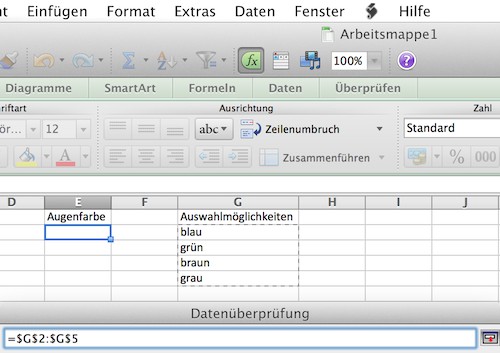
Excel: create a shortlist
They are Excel-Pro with the new rate in the CHIP Academy
With the course in the CHIP Academy "Excel: Pivot tables in less than an hour" to learn even for beginners, as it is quick and easy, even with a large amount of data to be bypassed.
- You will learn in 40 minutes from our lecturers Daniel Kogan, what Pivot tables are and how to use them wisely.
- You will learn how to draw by using Pivot-tables and Pivot-Charts, findings and insights from your data that would not have developed them otherwise.
- Visit the CHIP Academy and get it for 19,90 euros the extensive Video Workshop in the Online Stream.
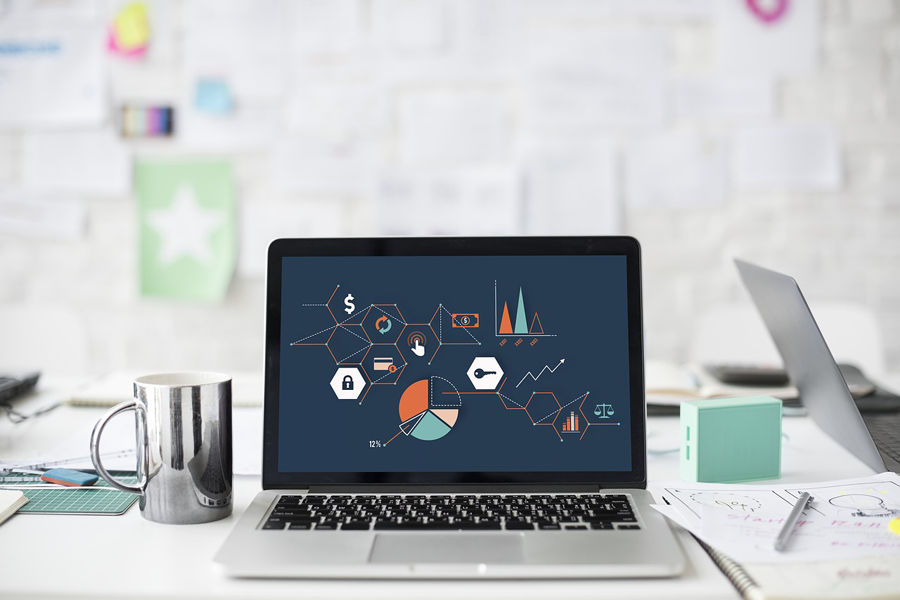
Excel pick list with a drop down menu to create
You want to realize with Excel more demanding projects, you'll need to use macros. In the next tutorial we show how macros in Excel work.





