Excel-cells of pixels in cm convert
You don't want to convert the values first a nuisance, you will find in the second paragraph of instructions on how to activate the Excel cells automatically. Alternatively, you change the values manually:
- Line-height: Excel , the row height, both in inches as well as "point" to. 1 point = 0,035277778 cm, the following applies:. The line should be 1.5 cm high, you need to choose a 1.5/0,035277778 = 42,52.
- Column width: Here you need to calculate the width, unfortunately, somewhat more complicated, because Excel calculates the points depending on the Font differently. However, the program always prints in the same resolution. Therefore, 37,8 Pixel = 1 cm is here:.
- Instead of swiping the calculator, you can use the Windows calculator. Simultaneously press the keys [Windows] and [R], so that the command "Run" will open. Enter "calc" and confirm with "OK".
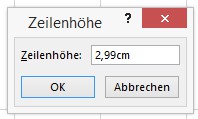
Pixel to be converted in cm
Excel: dimensions for rows and columns in cm specify
- You can switch to the tab "view" and select on the left as a representation of the form of the "page layout".
- Select the required rows or columns and click the right mouse button on the letters or Numbers.
- Then select in the context menu, select "row height" or "column width".
- Here you can enter the exact height or width in centimeters. So save yourself the constant conversions.
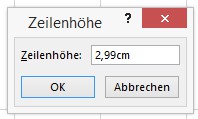
Line height in inches enter
The data is faster to convert, you can use two Excel spreadsheets side by side open.






