Watermarks in Excel to add - the steps
Since Microsoft has not integrated such a feature yet, you need to go for the watermark a little detour. But this is not difficult:
- First, open your document in Excel.
- Then, you insert via the "Insert" in the program a "WordArt toolbar". Type your Text and change Font and colors as usual on the upper tab "Format".
- A transparency for the watermark to paste via right-click - > "Text formatting" > text's fill/line of text.
- If you have a multipage document, insert the WordArt into the header or footer, so that the watermark is automatically on all the pages.
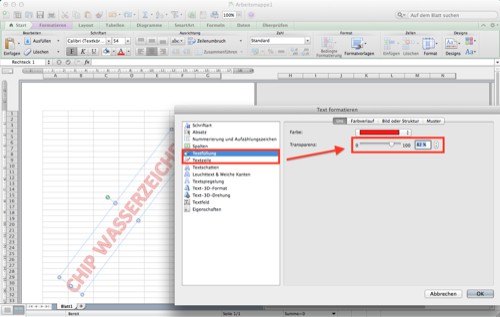
Excel: add watermark
Watermark as a sheet Background, add
Alternatively, you can set up a watermark as a sheet Background:
- Select the table in your document, you want to the watermark position.
- Then, you switch to the tab "page layout".
- Click in the "page setup" to "Background".
- Select the appropriate image that you want to use as a watermark.
- Confirm the selection with the "Insert" is your watermark visible on the page.
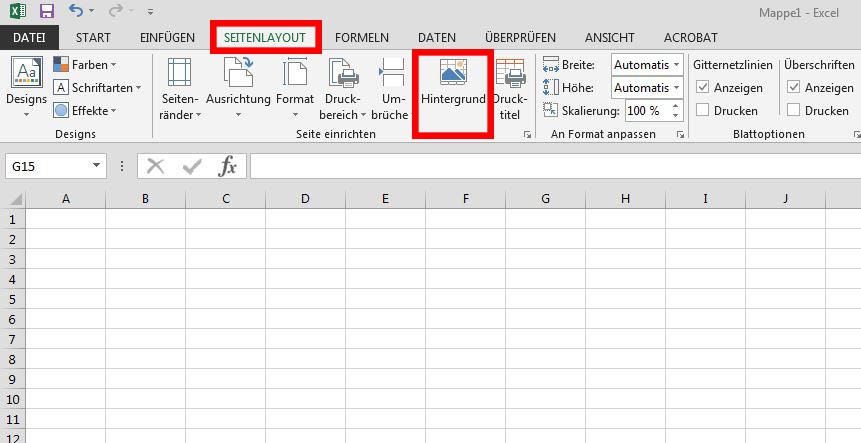
Watermark in Excel
To the new beginning of the semester, we will show you how you can in Excel, a timetable to create.






