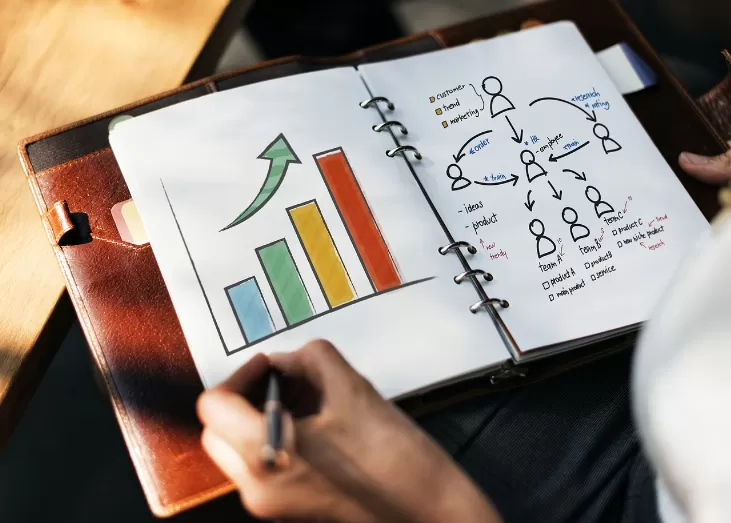Excel tables for the timetable to use
- You number in Excel, the first column with your number of hours. Keep in mind, the first line for the label (Monday,...) to release.
- Enter after that hour, time and days of the week in the first row (see image).
- The first two columns you can resize depending on the content (number of hours and time). You can move the dividing lines in the Headings (A and B).
- Now select the columns for the days of the week and click on the tab "Start" > "Format".
- Change the "line height" and "column width".
- Then select the entire table and choose format "Start" - > "As table". There you can select a suitable Design and the timetable visually from the excelesken Tristesse stand out.
- Tip: Before you fill in each column with your hours, you should save the empty Plan as a template for other lesson plans.

Excel Schedule
Each of the steps you can in this article read.