Error 45 in Time Machine
This error occurs when the Backup with Time Machine fails to complete. Since this has different reasons, the solution approaches are also different:
- Basically, you should first check the Internet connection and whether your chosen storage location has enough free storage space . If necessary, switch to a better Internet connection or free up memory to fix the error.
- Using a physical drive : Disconnect the drive and quit the Time Machine application, then connect the drive again and start the application again. If the error persists, check if your cable or the drive itself may be defective by trying a different cable and drive.
- Using a network drive: First check whether the network drive to be used is available . Using Apples Time Capsule, launch the Airport Utility which you can find using Spotlight search. There you can search for available network drives. If none are displayed, restart the application.
- If you still dont see any network drives, log in as Administrator . In System Preferences select Time Machine , then disable Time Machine and click Select Backup Disk. Select the drive you want, set a password and launch Time Machine again. The error should be fixed.
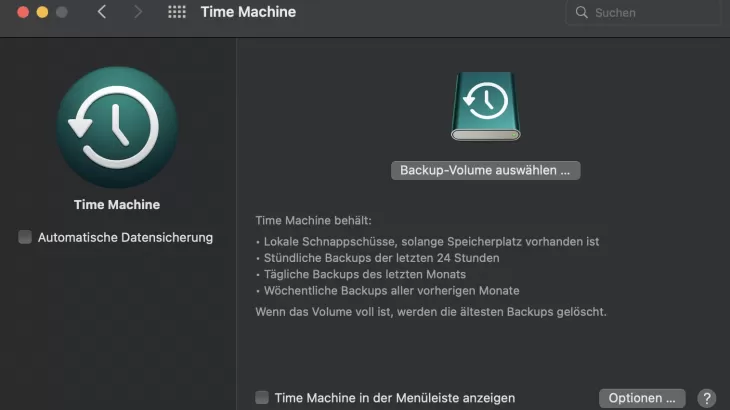
You might also be interested in:
- Restore Mac: How to with Time Machine
- Apple Time Machine: copy backup - how it works
- Time Machine hangs on "Prepare backup" - you can do that
- iMac/Macbook wont start - What to do?






