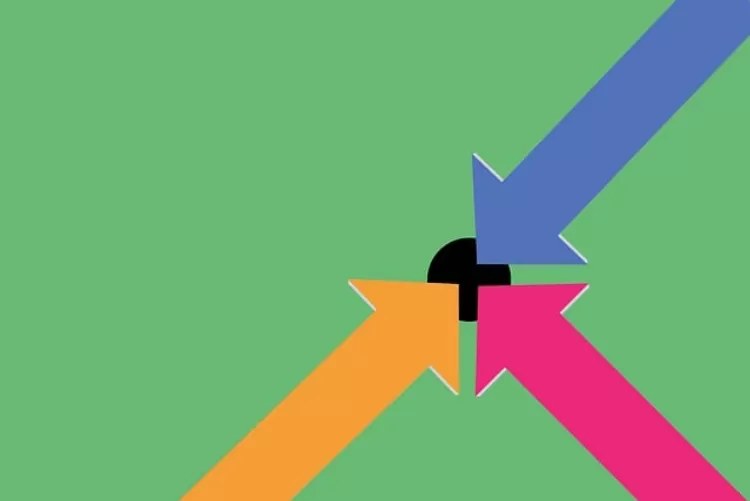Enter diameter sign on Windows
On Windows, entering the diameter character is easy:
- One way to insert the diameter sign in Word is through the context menu. To do this, select "Insert" in the menu bar, then the entry "Symbol" and then "More Symbols". There you select the character and it is already included in your text.
- Its faster with a key combination. Enter the following sequence of numbers while holding down the "Alt" key: 0 2 1 6
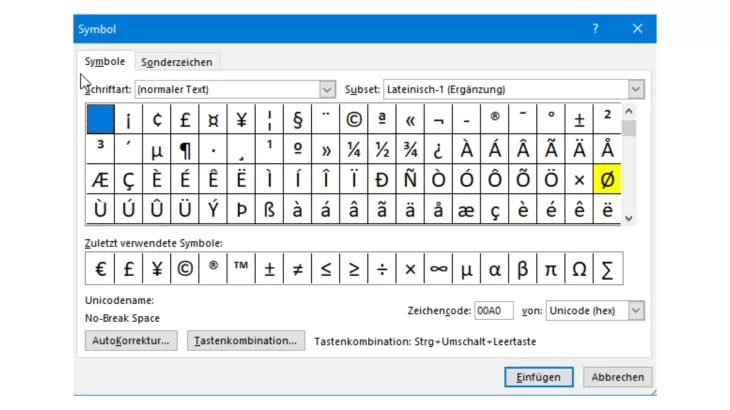
Diameter Sign for Apple OSX
You can also enter the diameter symbol at Apple.
- The classic version works again via the menu. Click on "Edit" and then on "Special characters" There you will find your desired symbol.
- The second option is again via a key combination. Unlike Windows, on Mac you press Alt + Shift + O.
You might also be interested in:
- Special characters on the keyboard: These key combinations exist
- Insert special characters and symbols in Word
- Cross as a special character: You too can make three crosses