E-Mail Account in Outlook for Mac set up
Outlook for the Mac is in the package "Microsoft Office for Mac Home and Business 2011" or as the Office 365 Version in a year to pay on subscription.
- You install the Office package on your Mac and open Outlook.
- Click in the upper menu bar, click "Outlook" > "settings" > "accounts".
- Select "add account" between "Exchange account" and "E-Mail account". At GMX, GMail, Web.de-Accounts, etc. the second Option is the right choice.
- Enter your full E-Mail address and your password and leave the check in the "Automatic configuration". Outlook retrieves automatically all of the necessary information such as Server addresses and Ports. However, you can customize the name of the mailbox. Outlook should report an error or remains the point next to the account name on the left permanently yellow, contact your Mail provider for the correct settings. The are mostly to be found in the relevant FAQ.
- Close the accounts window to finish the setup. Outlook retrieves all existing E-Mails (and folders) from the Server. This can take time depending on the provider, some of the time.
Outlook for Mac use
- On the left below you see the different Tabs for "E-Mail", "calendar", "contacts", "tasks" and "notes". Through this, you switch between the various Outlook features. Via "file" > "Import..." add from Outlook exported calendar or contacts from a text file into Outlook.
- On the left bar to access your E-Mail folders as well as incoming and outgoing.
- To write an E-Mail, click on the Icon "E-Mail" in the top left. Calendar items, contacts, tasks, etc. on "New" to add.
- Mails can press the "Backspace" or "Delete" Button to remove it. To move an email, just drag it in the desired folder.
- Through the Icons, you can forward E-Mails is also "Continue" on the "reply" or in the case of multiple senders "reply to All".
- A signature set up on "Outlook" > "settings" > "signatures".
- The icon with the two envelopes, and the green arrows on the very left above-Mails can be retrieve manually.
Choose for Apple's own program, we show you how to Mail for Mac set up.
Latest Videos
Open "Outlook" > "Settings" > "Accounts".
"Settings" > "Accounts"." />
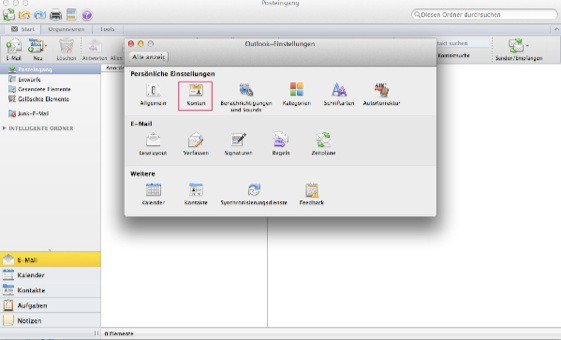 "Settings" > "Accounts"." />
"Settings" > "Accounts"." />
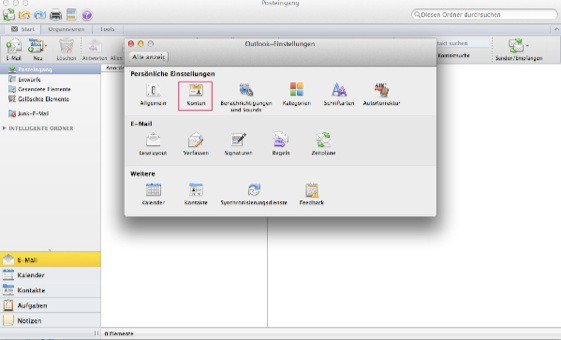 "Settings" > "Accounts"." />
"Settings" > "Accounts"." />
Open "Outlook" > "Settings" > "Accounts".
In most cases, E-Mail account is the right Option.
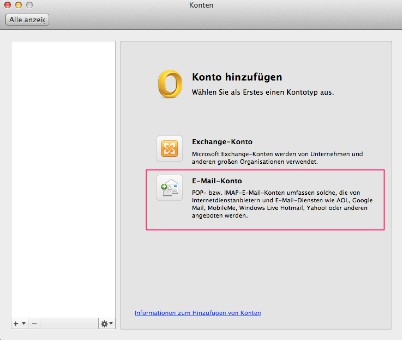
In most cases, E-Mail account is the right Option.
After you have entered e-Mail address and password, Outlook retrieves the necessary information and the setup is complete.
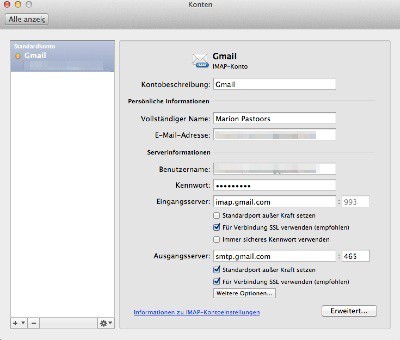
After you have entered e-Mail address and password, Outlook retrieves the necessary information and the setup is complete.






