MacKeeper uninstall in few steps
- Quit the MacKeeper application. To do this, click the MacKeeper icon in the toolbar, so that you can "Finish" to choose.
- Open the Finder and navigate to the "programs".
- At this point, you drag the MacKeeper Icon to the trash.
- You must now enter your password. After you click on the uninstall Dialog in the top right on "Uninstall MacKeeper".
- You need to specify your password again for confirmation.
- Finally, you can empty the trash to completely remove MacKeeper completely from your PC.
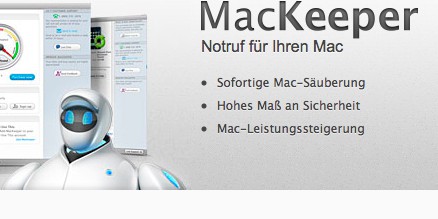
MacKeeper uninstall
Alternative: MacKeeper with Uninstaller remove
If MacKeeper suggests the manner described above will not remove, you should use a separate Uninstaller.
- To do this, download the free "AppCleaner for Mac" to download and install the Tool.
- Are you looking for in the AppCleaner under "programs" the "MacKeeper" and right click on "search".
- Then highlight all of the linked files by placing a tick next to it, and then click the "Delete" button.
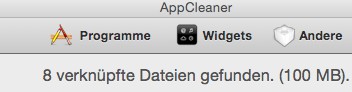
AppCleaner: MacKeeper
Read in the next practice tip, if you Backup with iTunes or iCloud, create should.






