MacBook closed, with a Monitor - so it goes
- The connection between the MacBook and the Monitor does not work with all MacBook models. In addition to monitors, projectors via DVI and Mini-Display Port to connect to.
- Since the mouse and keyboard in the closed state, you need external devices. This allows you to connect either via cable or via Bluetooth with the MacBook.
- You can use a radio mouse or radio keyboard, you need to be able to finish the devices in the idle state (see image). As this fact check, we will show you in this practical tip.
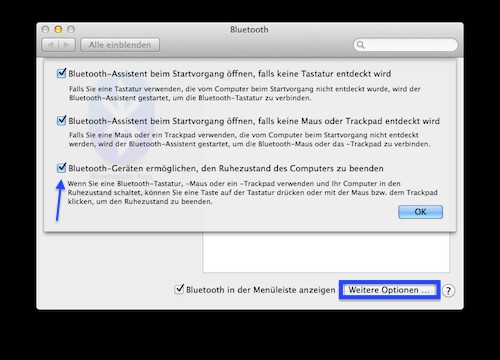
Bluetooth devices set the correct
Manual: MacBook closed use
- Turn on your MacBook and connect the device to the electricity.
- Now connect the external mouse and external keyboard to your MacBook.
- Connect the Monitor via cable with your MacBook and then turn it on.
- The external Monitor displays an image, you can close the MacBook, easy, and more work.

MacBook Air use closed
In the next practical tip we show you how to add a external Monitor to the MacBook to connect.






