Own keyboard shortcut under Mac OS
If you have a Mac you can use keyboard shortcuts even easier and more effective. You can assign each program its own Shortcut:
- You go into the system settings and click the setting of "keyboard & mouse".
- You switch to the tab "keyboard shortcuts".
- To create a new shortcut, click on the "+".
- In the field "program", you can then select the desired Tool.
- In the case of "menu", enter the exact wording of the menu command, such as "layout properties...".
- In the lower field "keyboard shortcut" insert your desired key combination. Confirm the Changes with "Add".
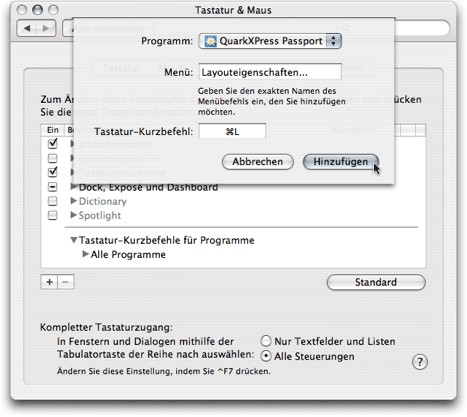
Mac: Own keyboard shortcuts, create
Mac: quick access to more than pre-made shortcuts
MacOS X already includes some of the Standard Shortcuts to important folders, and programs:
- The key combination "CMD + Shift + G" to open the "Go to folder"Dialog.
- Using the "CMD + Shift + R" to open the AirDrop folder.
- "CMD + Shift + H" opens the user's home directory.
- With "CMD + Shift + C" you can open the computer directory.
- To get a quick access to your documents folder, use the shortcut "CMD + Shift + O".
- Your utilities folder you can reach with "CMD + Shift + U".
- You want to access your network folder, you can use "CMD + Shift + K".
- Your currently installed programs, you can look in the programs folder. These start with "CMD + Shift + A".
- Back to the Desk with "CMD + Shift + D".
- To open a dialog, use "CMD + Shift + G".
- In the system settings for your Monitor, you can go with "Alt + F1".
- Sound settings you can make using the "Alt + F10".
These Shortcuts work with Apple MacOS X. In a further practical tip we show you how you can with your Mac, multiple files rename.






