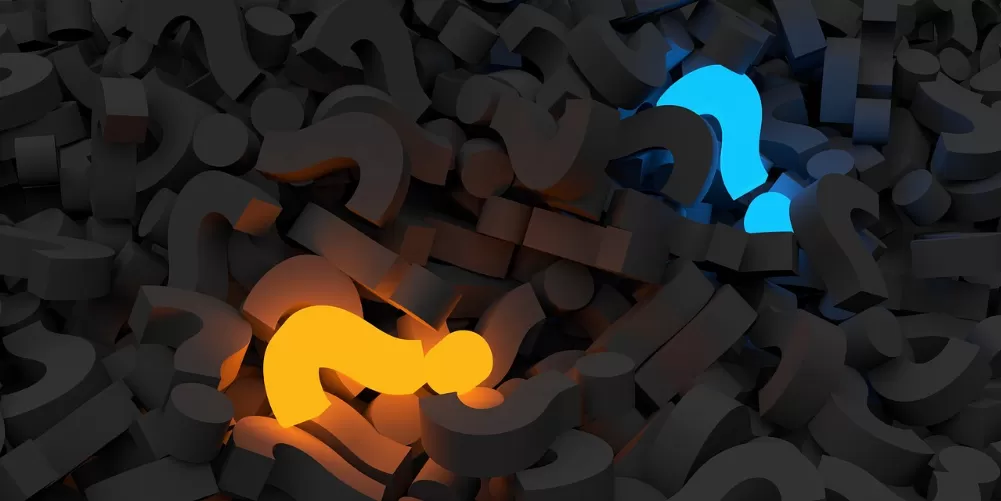1. Using Automator to Rename prepare multiple files
Normally you can not rename it with the Mac of several files at the same time. However, there is a Tool that you use to teach your Mac "" the files in a swing to rename. In the gallery we show you the individual steps.
- You open your program folder and select "Automator".
- After that, select "service". A new window will open.
- Right at "the service selected(n)" receives select in the first Box "files or folders" and next to it "in Finder".
- Now select the actions (libraries) "files & folders". In addition, look for the "Rename Finder Items" or "Finder rename objects" and double-click the selection.
- It is a pop-up window opens. When the confirmation dialog "the Finder of the objects to copy", select "do Not use".
- Now to open a Drop-Down menu in Automator. In the first box, select "replace Text". Then click options and select "make This action when you Run the workflow view".
- Save the action by clicking in the top bar on "file" and then "Save (as)" or in the case of Mac OS X "select" Secure. The action, for example, the name of "rename files".

Automator Program
2. On the Mac, multiple files in the Finder, rename
Now you have saved the Automator, a corresponding method, which allows you multiple files at the same time rename.
- You can open the Finder.
- Then select any number of documents or photos.
- Now select the top left of the menu bar is "Finder" and then "services".
- You can now select your method of "files to rename", and rename files.

Files in the Finder, rename
In a further article we will show you how you Mac OS X show hidden files and folders.
Latest Videos
The first steps

The first steps
Pop-up menu, with confirmation dialog

Pop-up menu, with confirmation dialog
Drop-Down-menu with additional settings

Drop-Down-menu with additional settings